I purchased an SD2IEC disk drive emulator, which I use both for the Commodore 16, and for the other commodores I own. With the emulator, I also purchased a microSD containing over 3GB of programs, video games and utilities.

I described the functioning of the emulator, Fastload and I did other experiments with the Commodore 64 in this article.
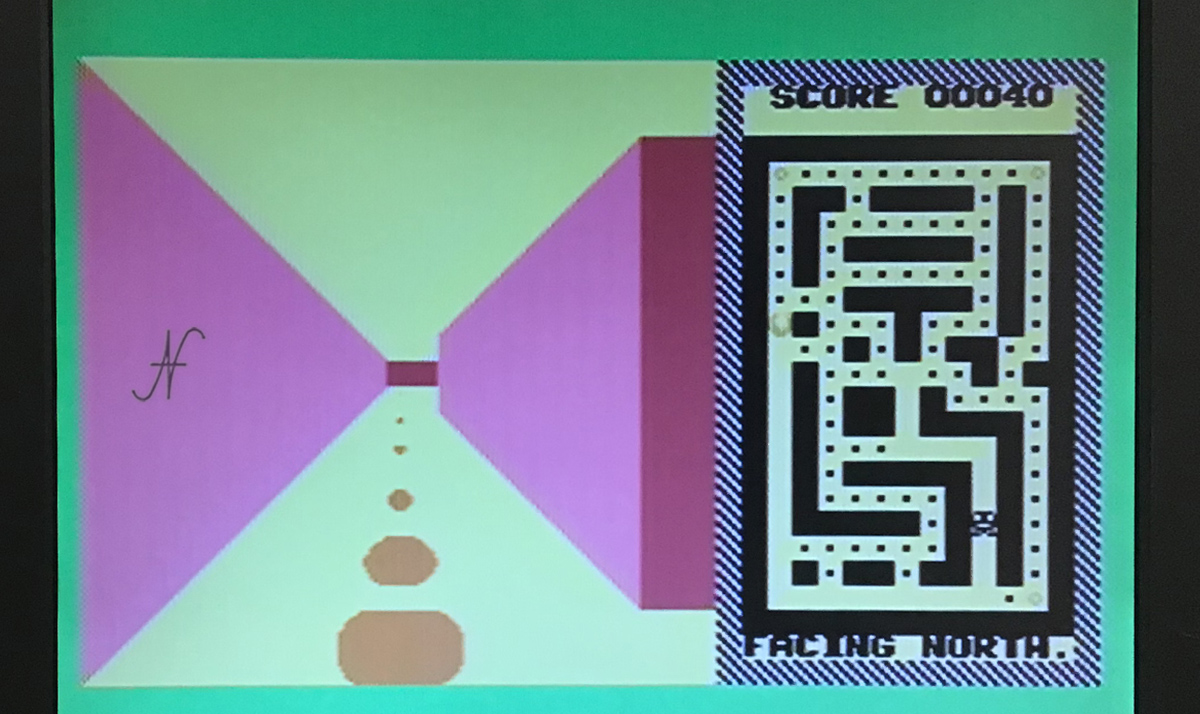
Connection of the emulator to the Commodore 16
The Disk Drive emulator for Commodore 16 I purchased on eBay connects to the computer via two connectors:
- the IEC serial port;
- the connector for the 1531 datassette, using an adapter
The Commodore 16 datassette port is different from that of the Commodore 64, so I had to use a specific cable to fit the two connectors.
The data only pass through the IEC serial port, while the data set connector is used to power the Disk Drive emulator 1541 SD2IEC.


In addition to the two connectors just described, the emulator is also equipped with a third connector, a IEC serial door to connect a floppy disk drive 1541. This connector can be useful to copy the old files already present on floppy disk or vice versa on microSD.
It is possible to set, through DIP Switch, the grove of the emulator, which in my case I set to 9. In fact, I have a floppy disk drive 1541, whose Address is set to 8. Having two different Address, the two peripherals can be used at the same time.
Test of the emulator
As I expected, the emulator immediately worked correctly. The SD2IEC emulator was supplied to me with a microSD card, containing over 3GB of files, between games, applications and utilities for:
- Commodore VIC-20;
- Commodore 64;
- Commodore 16, Plus/4;
- Commodore 128.
To load the browser file, useful for navigating through the microSD folders, you need to type the following commands:

LOAD "FB",9
RUN
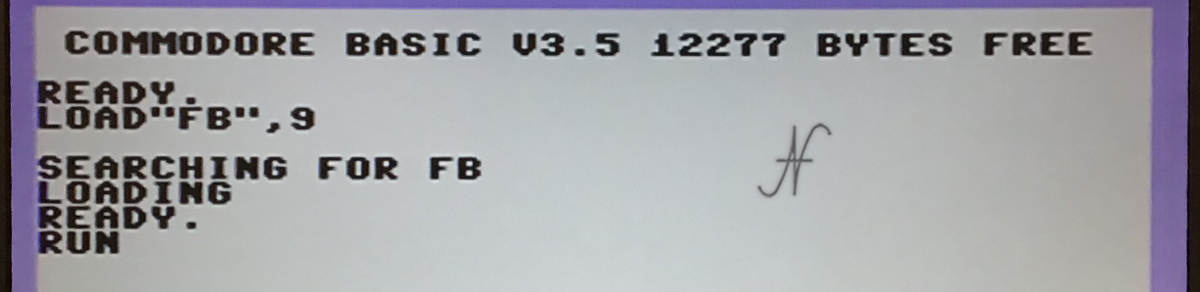
After starting the file browser, you can then consult the list of files contained in the various folders of the microSD.
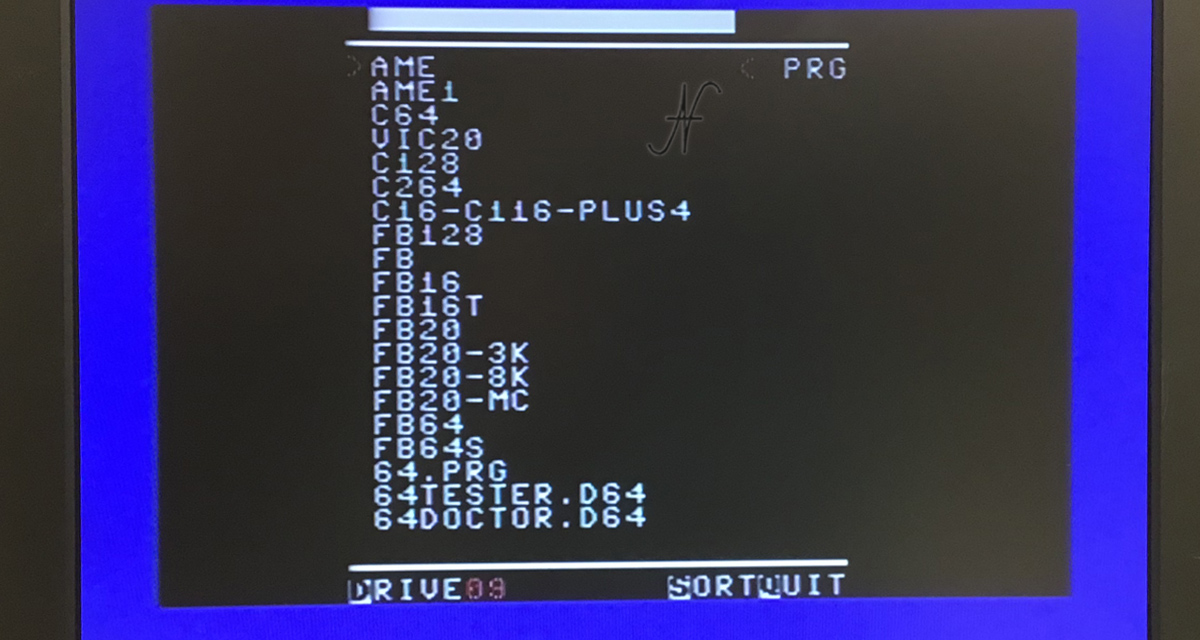
It is also possible to use a PC to insert new .prg, .d64 and .d81 files inside the microSD, and then load them and use them with the Commodore 16.

