The virus for Android smartphones
Recently it happened to me that my Android smartphone behaved in a way as strange as it was annoying. Every few minutes, pop-ups appeared that forced me to install apps. The popups had the Facebook logo in the upper right, but it was understood that it was a bogus logo.

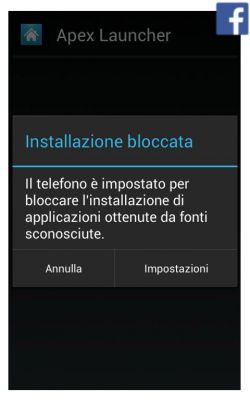
The apps were downloaded from parallel markets (they were certainly not safe apps) and, moreover, the continuous transfer of data also took place under mobile network! The banners appeared everywhere, both during navigation, and during the use of other applications: while I was calling, while I used the camera, everywhere !!!
What other blogs suggested
Needless to say, I am quite informed of the various blogs and I tried everything I was suggested. From the installation of an antivirus program for Android smartphones, type Avira, Avast O Malwarebytes to applications for type optimization CCleaner. Nothing: the banners kept appearing.
I therefore decided to restore the phone. Drastical operation, true, but necessary. Too bad that, after restoring, nothing has changed! Incredible, the malware was still there. What to do? Did I have to throw the smartphone away as some guru on blogs suggested?
Not at all. I decided to do it on my own. I am sure that these procedures that I will describe will be useful to others who have the same problem as me.

Android smartphone virus removal survey
First of all I tried to understand what this virus (or malware) was that had taken control of my smartphone. Checking the files on my phone, I noticed that APKs were being downloaded without my consent. So the virus responsible for these problems had to consume data traffic.
I checked the data consumption statistics via the menu Settings, Data usage, Statistics. In pole position c'era SystemFQAD. Surely I had identified the process responsible for so many annoyances. Now it was just a matter of removing it.
I then installed another antivirus program: Kaspersky Internet Security. By starting the full scan, the process SystemFQAD it was identified as adware, but the removal was unsuccessful. In fact SystemFQAD It is a system process, already present in the ROM at the time of purchasing the phone. This also explains how the restoration had not removed the virus: it was already part of the system! In fact, it seems that many Chinese cell phones, like mine, a KenXinDa Proofing W8, factory come out with some adware installed. I don't know why, but it's an annoying situation.
The cancellation of the process SystemFQAD it was therefore not possible using the normal features of Android. In fact in the menu Settings, App, the process was visible, but it could not be uninstalled. Even to finish it, SystemFQAD it restarted autonomously after a short time.
First attempts to remove systemFQAD malware (virus for Android smartphones)
Since it is not possible to delete a system process, the first attempt I made to delete SystemFQAD was to install a firewall, to be precise NetGuard. NetGuard it is available for free on the Play Store. I disabled WiFi and Cellular data traffic on the process SystemFQAD. The situation improved slightly, as the banners were rarer. But the malware was able to bypass the firewall, especially when the phone starts. In fact the process SystemFQAD it was the first to start, then the firewall started NetGuard: this delay allowed the virus to consume data traffic anyway. The method was therefore not 100% valid, but only a tamponade waiting to find the definitive solution.

The ultimate removal of the SystemFQAD malware
Assuming this malware was still a file, it was necessary to delete it. The removal of system files is not allowed by Android, so it was necessary to obtain root permissions, authenticate as a super user in order to freely modify all files, even system ones.
Before performing the following procedure, make sure to make a backup of all data: from emails to SMS, photos, documents, in short ... everything there is in the smartphone. Also check that the procedure does not involve the loss of the telephone guarantee.
The first attempt was to download and install Framaroot. The installation was not successful on my smartphone. In fact, I remember that not all apps that allow you to obtain root permits are compatible with all the smartphone existing on the market.
The installation of KingRoot instead it was successful: here are the steps necessary to get root permissions on Android, installing KingRoot.
Step 1: Get root permissions, download KingRoot
Download the apk of KingRoot From the official website (search on Google must be carried out: since the link changes continuously, I can't put it here ...), the application will be downloaded and positioned among the downloads.
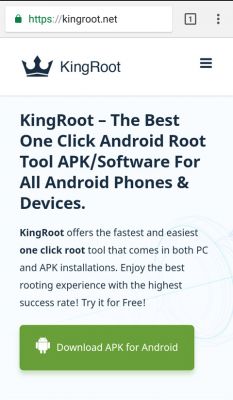
Step 2: Get root permissions, install KingRoot
Go through downloads, look for the APK file of KingRoot just downloaded it and launch it.
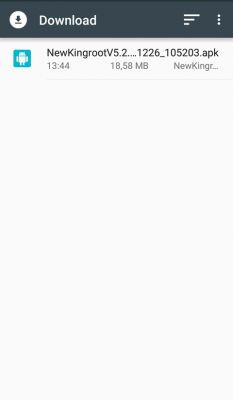
In caso le impostazioni del sistema Android non consentissero di installare applicazioni provenienti da fonti sconosciute, verrà visualizzato il seguente errore: "Installazione bloccata. Il telefono è impostato per bloccare l'installazione di applicazioni ottenute da fonti sconosciute".

To also allow the installation, click on Settings, or go to the Android system settings, then click on Safety.
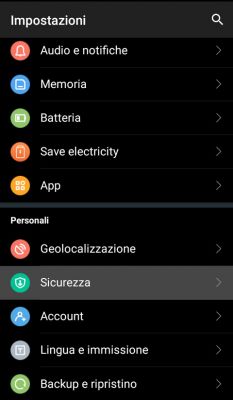
Then allow the installation of applications from unknown sources, scrolling the menu below and using the appropriate command.

In my case the installation of KingRoot it was successful on the first shot. I hope the same for you!
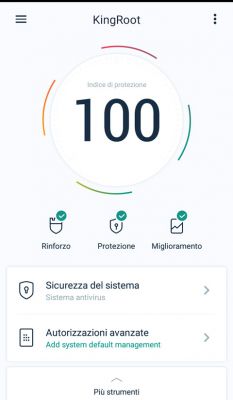
Step 3: Removing SystemFQAD system process with root privileges
Finally you can now remove the virus from offending Android smartphones: SystemFQAD. The same KingRoot It contains among the tools a utility of uninstalling. Obviously, if this is not present in other apps that you can have used to run the phone, you can use specific utilities such as System app uninstaller which, in combination with root privileges, is able to uninstall apps, including system apps and those already present in the ROM at the time of resetting the phone. System app uninstaller it is available for free on the Play Store.
Using KingRoot, click on More tools, therefore on Uninstall tool.

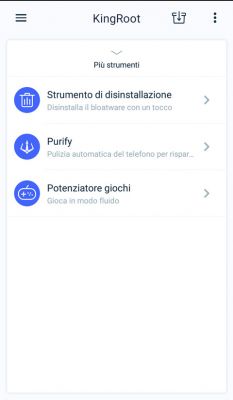
Among the various apps, identify malware SystemFQAD, select it and ... remove it! After removal, it may be that the process is still visible in the list of apps to be removed. I recommend restarting the smartphone. After restarting, the Android Systemfqad smartphone virus will no longer be visible. The banners will disappear and the smartphone will return as new!
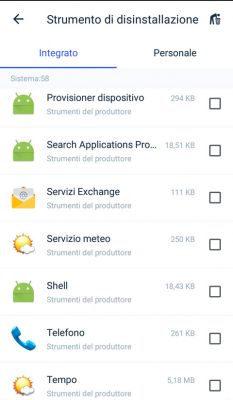
Then do a nice cleaning of the smartphone, also deleting any large files that SystemFQDA has downloaded without your permission.
Conclusions on SystemFQAD
The fact that the system adware is introduced within the smartphone of Chinese origin is rather disturbing. In any case, I just described the detailed procedure to carry out safe and definitive removal. My advice is to check whether, within the system processes (through the icon of Settingsselect App and go up All), the Adware is present SystemFQAD. If it is present, you are faced with a choice: root and delete it (although perhaps, at the moment, the virus for Android smartphones has remained inactive), with the risks involved, or whether to wait for the malware to activate and, therefore, have a valid reason to delete it.

Great solution! Works!
Tried and .. Works!
It also worked on my phone.