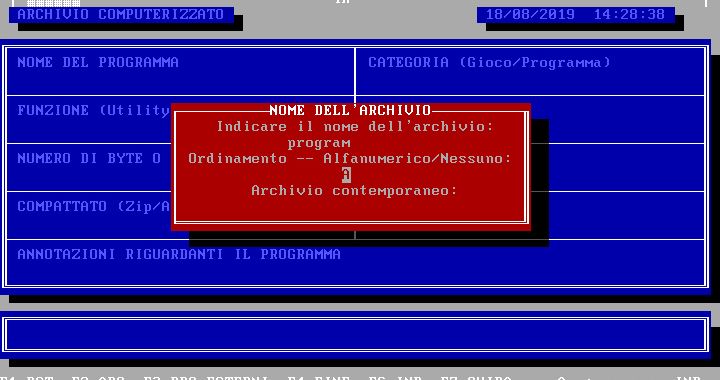INDIRIZZ is a database, an archive program, that I started programming in 1992, when I was not yet 15 years old, and I updated until 1994. I created INDIRIZZ for personal and also business use (for the Italmec company). The software allows you to customize the description of all the fields in the table, so that you can catalog different data (for example: drawings, customer names, songs, list of programs, etc ...).

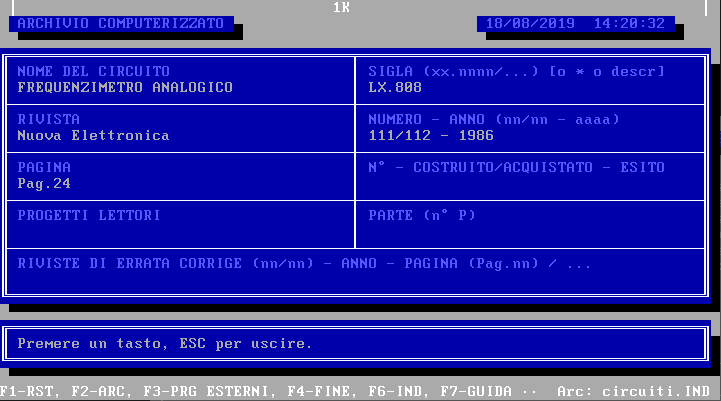
INDIRIZZ, program manual for data storage
General informations
The use of the program is very simple as all the available functions are exposed in the table or at the bottom of the screen (functional keys). To select a topic in the table, you must press the number corresponding to the desired data on the keyboard. To call a function instead, you need to press the required functional key, located on the top of the keyboard (F1, F2, etc ...).
The movement in the insertion table takes place with the up and down arrows, which move from one field to another (previous UP, next DOWN).
Memory
The INDIRIZZ program is equipped with a memory that is used for sorting names and other steps. The screen displays, on the top bar, the amount of available memory, with a number in the center, which expresses the number of KiloBytes available. If this number drops significantly and prevents some functions, press F1 (rearrange) and the number will rise. If (it can happen) the number remains low, you must exit the program and re-enter. It is obvious that if there are no mistakes, the previous procedures are useless.
If the memory is insufficient to list all the subjects (ie when all 60,000 characters of memory are exhausted) you have to delete some names and use two separate archives. On average, the program manages to keep hundreds of names, based on the length (in characters) of the names.
Memory bar:
│ ▓▓▓▓▓▓▓▓▓▓▓▓▓▓▓▓▓ 60K ▓▓▓▓▓▓▓▓▓▓▓▓▓▓▓▓▓▓ │
The program is equipped with a clock (top right) with time and date, connected to the central one of the computer.

Saves
The program performs saves, this guide and the archives are on separate files, so the use of the program must take place on the hard disk or at least on a diskette always inserted. If you use the floppy disk (containing all the files of the program) you make saves useless, unless they are done on another diskette.
It is advisable to install this program in a separate directory, both on diskette and hard disk in order to keep everything tidy.
The recommended directory is: C:INDIRIZZ, but the program works equally in all other directories.
The saves of the archive are made, each name, on the hard disk (provided that the program is not installed on the diskette) quickly but to make them on diskette (sometimes it is good), you must use the appropriate program, which copies all the files of the archive. The selection is 5 to the main menu, but the commands will be explained in the appropriate chapters.
INDIRIZZ program commands
Each selection that can be made is now described in these chapters.
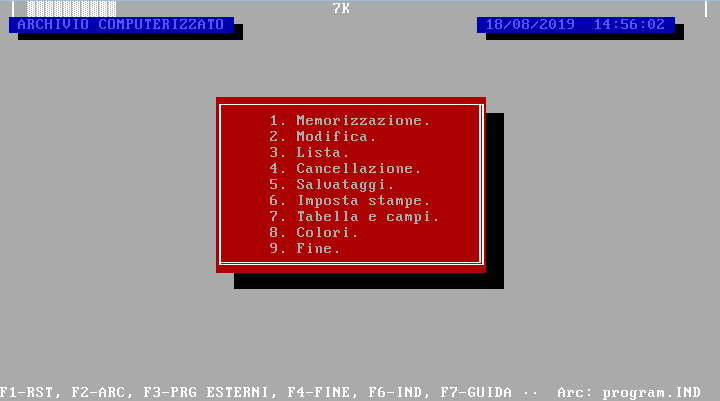
1. MEMORIZATION – Main Menu
This selection allows you to insert subjects (names) in the archive. The archive must be specified with a name with the F2 selection, discussed below.

At the table (definable with titles and automatic fields explained below) you can type the data you need. At the end you will be asked to confirm the data: press S to edit in case of error, or any other key to confirm the data.
2. EDIT – Main Menu
With this command you can vary data previously entered in the archive.
At the table you can move within the fields with arrows or with ENTER and you can type in each field, which will be searched in the archive and shown with all the other data, editable by pressing M. Pressing another key displays the next name with the selected characteristics.
The search is automatic, for example having a subject called GIUSEPPE ROSSI, typing ROSSI (among many different), you see the first ROSSI in the archive, then also the following ones. Keep in mind that in GIOACCHINO ROSSINI it is displayed anyway, because ROSSI is a part of the name.

Having: GIUSEPPE VERDI
Vivaldi Street 3
Milan
and: ANTONIO VIVALDI
Mozart Street 6
Varese
and: SEBASTIAN BACH
Vivaldi Street 4
Rome
(Neglect other data such as phone, etc...)
Selecting in the table below the field VIA, Vivaldi (attention, the uppercase letters differ from lowercase, a is different from A) the first name highlighted will be GIUSEPPE VERDI (in order of insertion), pressing a key other than M (which modifies), SEBASTIAN BACH will be displayed, because he also lives in via Vivaldi.
If, on the other hand, you type Rome in the cities field, only SEBASTIAN BACH will be displayed, unless other names are entered, including BATTISTA PERGOLESI who lives in Rome or Romavecchia (because Rome is included in Romavecchia).
3. LIST – Main Menu
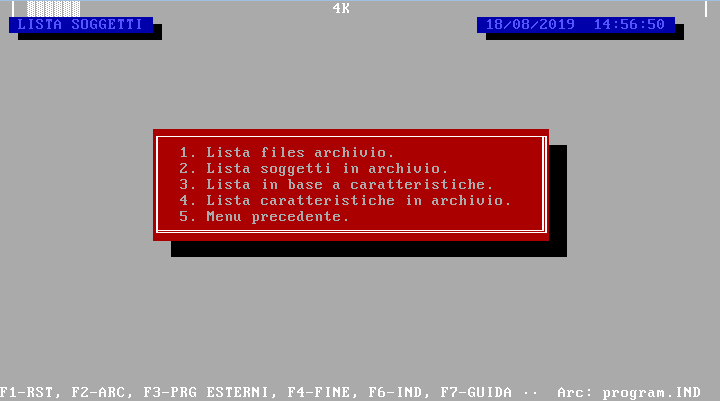
At the LIST selection another table will appear, from which you can select other options.
1. ARCHIVE FILES LIST
2. LIST OF SUBJECTS IN THE ARCHIVE
3. LIST BY CHARACTERISTICS
4. LIST OF FEATURES IN THE ARCHIVE
5. PREVIOUS MENU
PREVIOUS MENU, as with all other tables, returns to the first menu in order of selection.
1. ARCHIVE FILES LIST – List menu
With this option you can view all the archives in the directory on the screen. Keep in mind that files in an archive have two extensions: . INX and . IND.
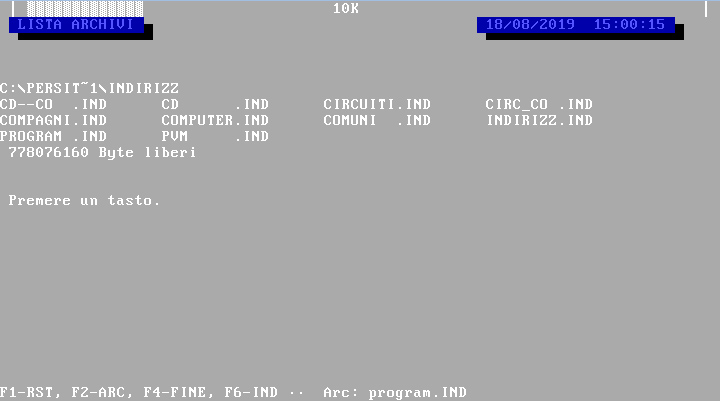
2. LIST OF SUBJECTS IN THE ARCHIVE – List menu
This command is useful for displaying all the names in an archive. Moving with the arrow keys you can scroll through the entire list, which will be in alphabetical order (123ABC) or in order of insertion (according to the selection F2, Sort).
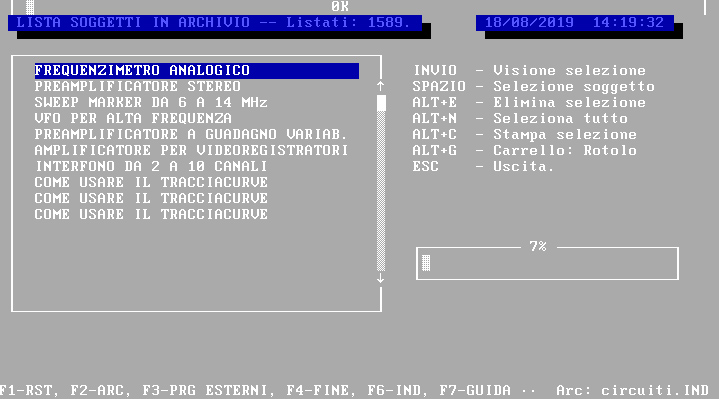
Re-discussing memory, this command consumes a lot of memory (based on the number of names) and the consumption is also double if you prefer an alphabetical order.
This command has utilities for printing and viewing names (subjects).
ENTER allows you to see each name selected with SPACE.
SPACE selects or deselect a name from memory. Keep in mind that once you press ESC (exit the previous list menu), all selections will be lost.
Alt+E (simultaneously) deselects all selected subjects.
ALT+N (simultaneously) selects all listed subjects.
ALT+C (at the same time) prints the selected names on paper (P – program definable with Selection 6 Main Menu, then Selection 1 Print Menu; F – side by side (column) definable with Selection 6 Main Menu, then Selection 2 Print Menu; T – prints all the data with the table; L – prints only the list of subjects; A – not print).
ALT+G (simultaneously) prints as a roll, that is, without spaces between the pages, or as a manual, definable with Sel 6 and then 3, that is, spaces every n lines.
3. LIST BASED ON CHARACTERISTICS – List menu
At the table, select the desired data, in the desired fields. Then indicate the field to be listed. By selecting 1, all the names corresponding to those data will be listed (as for the previous list, with all the options) (see EDIT for information on the selection to the table and LIST SUBJECTS IN ARCHIVE for information on commands and options in scrolling mode of the list). Pressing numbers 2 to 8 will display the characteristics regarding the selected field.
4. LIST OF FEATURES IN THE ARCHIVE – List menu
This command displays (does not allow you to process, i.e. print, view complete table...) only the features in the archive.
At the request of the feature, by typing the corresponding number, all the data of the various subjects referred to that field will then be displayed.
This selection is useful to check, in the parallel archive, the cities (example) entered and the missing ones.
Assuming that the number 3 corresponds to VIA, typing it at the request, all the routes entered in the archive corresponding to that field will be displayed.
4. CANCELLATION – Main Menu
This selection also displays another menu.
1. DELETION OF ARCHIVES
2. CANCELLATION SUBJECTS
3. DELETION FEATURES
4. PREVIOUS MENU
1. ARCHIVE DELETION – Deletion menu
This command clears entire archives, so we recommend that you use that selection with caution. If you have not saved to diskette, this option will destroy the archive and you will no longer be able to retrieve it (except for advanced DOS commands, such as UNDELETE, etc...).

2. CANCELLATION SUBJECTS – Cancellation menu
This selection deletes names from the archive. Attention: if there are two subjects with the same name, both will be deleted, the program will only ask for a confirmation. Once a subject is deleted, it is no longer recoverable.
3. FEATURE CANCELLATION – Cancellation Menu
This selection deletes fields from the archive. For example, if you want to delete all the subjects residing in VARESE, you should type VARESE at the request of the field and the number corresponding to the CITY at the second question.
Attention: all subjects corresponding to the specific characteristic will be deleted and it will not be possible to recover them.
5. SAUSAGES – Main Menu
With this specification, you can create diskette saves of the current archive (changeable with F2) or retrieve previously saved ones. Parallel archives will not be saved or retrieved together with the main one, but must be treated as real archives.
1. SAVING ARCHIVE TO FLOPPY
2. RECOVERING ARCHIVES FROM FLOPPIES
3. COPY ARCHIVE SETTINGS
4. ARCHIVE COPY
5. PREVIOUS MENU
1. SAVE ARCHIVE TO FLOPPY – Save menu
This command indicates another table, with other specifications. Remember to always keep the diskette UNPROTECTED.
Specify the destination disk – the selection indicates to the computer the disk on which the current archive should be saved (A: or B:).
Specify the directory on the destination disk – type the directory of the destination disk on the side where the archives are to be saved. If the dir does not exist, the program will ask for confirmation to create it.
Start saving – the command starts the archive save operation.
Last save archive to disk – is an indication of the date the archive was last saved and errors (if any) when copying.
Floppy disc 3"1/2: for saves and recoveries, the hole must be covered.

Floppy disc 5"1/4: for saves and recoveries, the hole must be free.
2. RESTORE ARCHIVE FROM FLOPPY – Save menu
The commands are identical to the floppy SAVE function, but it changes the word SAVE TO recovery to recovery and, of course, the function as this command retrieves data from the floppy disk to take it to the hard drive.
Warning: the current archive on the diskette will be copied to that of the hard disk, resulting in deletion of the last one.
3. COPY ARCHIVE SETTINGS – Saves menu
This function is similar to the saves described above, but copies the current archive files (of which no extension should be indicated) to a directory or other file.
You will not copy the names with their data, but only the table and the printer settings.
Attention: the program does not create directories so, typing an incorrect one, you will experience an error. The name of the target store must always be indicated.
Copy archive to a directory:
C:COPIESINDIRIZZ
the archive will be copied to the COPIES directory named INDIRIZZ.
Copy archive to the same directory:
ADDRESS
assuming that the current archive was WORK, it will be copied with another name, that is, INDIRIZZ.
4. COPY ARCHIVE – Save menu
This command has the same function as the previous one, but copies the entire archive, including information about the subjects.
6. SET PRINTS – Main Menu
With this selection you can set the prints SIDE BY SIDE (as a list, column) and PROGRAM (for example a letter).

1. PRINT PROGRAM SETTING
2. SIDE-BY-SIDE PRINT SETTING
3. MEASURE PRINTER PAPER LINES
4. PREVIOUS MENU
1. PROGRAM PRINT SETUP – Print menu
This is a particular print, that is, the positions in the sheet of the various fields are programmable. It is not possible to place two or more fields side by side or even print the last field, the longest, generally reserved for annotations. To print it, you must use ALL in the PRINT in LIST (Selection 3 Main Menu, then Selection 1 or 2 List Menu).
At the bottom of the screen are the various commands:
SPACE – inserts a sentence on the paper.
TAB – calls up the table of fields and saves. Make sure you have saved (S) before exiting (U). ESC to return to the sheet. Press a number for a field: each name will have different fields.
ALT+N (simultaneously) (or +G or +C or + E) are the various text styles, and precisely normal (80 cpr), larger (40 cpr), condensed (132 cpr), emphasized (bold at 80 cpr).
2. SIDE-BY-SIDE PRINT SETUP – Print menu
This specification allows you to print various names, with other data (fields) side by side.
It is useful, for example, to print lists of people with the corresponding phone numbers. There are 80 characters available (one line).
Pressing a number will activate the corresponding field and prompt you for the number of characters to use for the field.
T is used to give a title at the top of the page.
S saves changes.
ESC comes out, remember to save.
3. MEASURE PRINTER PAPER LINES – Print menu
It is used to set the length of the paper in the printer. It is useful to print the list in MANUAL mode: the computer will ask for confirmation before inserting the other sheet.
Type S to print a number on each line of the printer. The last number printed on paper must be typed to INDIRIZZ to store it. I is used to enter an already known number, without reprinting all the numbers on the card.
7. REDEFINE TABLE, TABLE AND FIELDS – Main menu
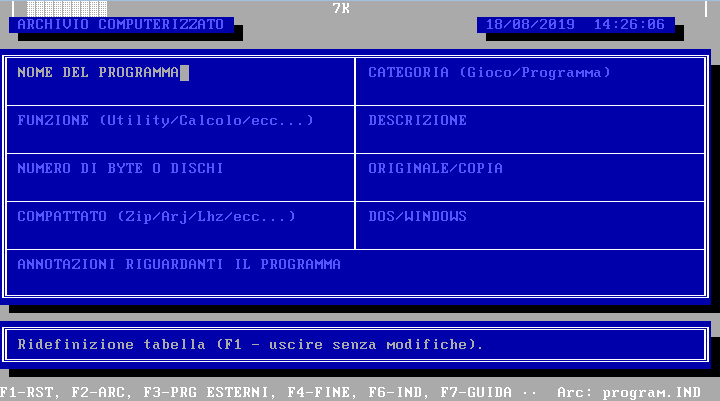
The command allows you to set the names of the fields, the mathematical operations between them and even the default characters.
1. REDEFINE FIELDS
2. OPERATIONS BETWEEN FIELDS
3. DEFAULT FIELDS
4. PARALLEL ARCHIVE FIELDS
5. MAIN MENU
1. REDEFINE FIELDS – Table Menu
Sets the insertion table. There are eight fields of 35 characters and one of 76. The last field is not printed with the PROGRAM print.
The automatic search field is the one that is searched in the parallel archive. That is, having a CAP-MUNICIPALITY-PROVINCE space and typing PALERMO, the computer will search for that name in the same field of the parallel archive, making changes to the current name (prefixes, etc ...). The parallel cabinet must be created.

2. OPERATIONS BETWEEN FIELDS – Table menu
The command allows you to perform mathematical operations (+ additions , – subtractions , * multiplications , / divisions , ^ elevations to power n ) between two fields and to return the result in a third field.
Select the operation to be carried out (the first, second, etc ...) with the corresponding number (1 .. 9) and press M. The old operation will be deleted and replaced by the one to be typed.
To save press S (The cursor must be on OPERATION:).
3. DEFAULT FIELDS – Table menu
With this selection it is possible to write a certain word IN A field ALWAYS. Wanting to insert many subjects, all starting for A223-, you can put as SUBJECT this writing, which will be re-presented each time.
4. PARALLEL ARCHIVE FIELDS – Table menu
If the sort order of the fields of the current archive is different from that of the parallel archive, that is, if the field 2 in the current archive corresponds to the field 5 of the parallel archive, you can instruct INDIRIZZ to address the changes to be made differently.
The first view (at the top) corresponds to the fields of the parallel cabinet, the one below the fields of the current cabinet.
By pressing C, you can type the field of the parallel archive (source "Field //"), then that of the current archive (the corresponding "Field ar").
You cannot direct two sources to the same destination. By typing the number 0 as the destination, you will be told to ignore the target field (it has no matches or is useless).
To save press S, ESC to exit.

8. SET COLORS – Main Menu
This command is useful to vary the colors of INDIRIZZ to your liking. Then indicate the number of the color to be changed (written above each window or next to the writings) and change it with + and -. When changing the color, pressing ESC cancels the last change and returns the previous color. Enter preserves the modified color and D returns the default color.
Pressing ESC, when prompted for the color number, will exit the command with the ability to save or even lose color changes.
9. END – Main Menu
The selection corresponds to F4 and exits the program.
FUNCTIONAL KEYS
The functional keys can be pressed anywhere in the DIRECT PROGRAM. Some interrupt the ongoing process.
RESET
F1 – rearrange
Restart the program, it is useful when the memory drops too much and causes errors. If even this key does not fix the memory, restart the program by exiting and returning.
ARCHIVE NAME
F2 – archive
Sets the current cabinet, list sorting (Alphabetical or None), and parallel archive.
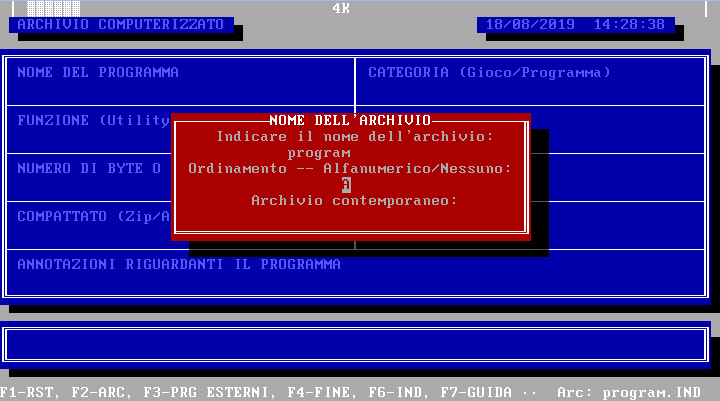
CUSTOMIZED PROGRAMS
F3 – custom programs
Pressing F3, with any operation in progress, displays the menu of external programs, that is, executable programs (.COM, . EXE, . BAT and DOS commands), definable.
DEFINITION OF EXTERNAL PROGRAMS
Prg
Prg
…
PREVIOUS MENU
The "prg" selections are the programs defined by the user in EXTERNAL PROGRAM DEFINITION.

EXTERNAL PROGRAM DEFINITION – Selection 1 Program Menu
It is possible to insert DOS programs that start by pressing F3 and the corresponding number, without interrupting the process in progress.
To do this you just have to specify some data.
Press the number corresponding to the program to be entered (1 .. 8). If the program already exists, it will be modified according to the specifications.
Press M to change or enter the data. At the PROGRAM NAME prompt, you will need to type the label with which INDIRIZZ will call the program in the EXTERNAL PROGRAMS window.
EXECUTABLE FILE NAME specifies the name of the file that INDIRIZZ must search for to start it. You do not have to specify the file extension (.COM, etc...). The command also include parameters.
PARAMETERS appends to the command line already defined some data internal to ADDRESS, such as the name of the current archive, etc... simply by specifying the corresponding letter.
Press S to save your changes, ESC to exit.
END
F4 – end
He leaves the program.
ADDRESS
F6 – address
Indicates the version and date of INDIRIZZ.
GUIDE
F7 – guide
Invoke this guide, each command or table is available.
CONTEMPORARY or PARALLEL ARCHIVE
The parallel archive is nothing more than a common archive, which can normally be created, which intervenes to modify the name in insertion, based on information contained in it, called from the AUTOMATIC SEARCH FIELD, definable in the table with Sel 7 and then 1.
To insert zip codes, PREFIXES in the parallel archive, so that when you type the city, the program will automatically add prefix, zip code, etc ..., determinable by the operator, to the program, you need to create the contemporary archive (F2 for the name, no contemporary archive to select), enter names (type + to the first quadrant (field) not to exit), typing in the desired fields the changes that the program will make to the name of the real archive.
If the fields in the current archive do not match those in the parallel archive, you can correct this with Selection 7 (Table) and then 4 (Parallel Archive Fields).

/+ adds the change to the beginning of the field.
/* adds the change to the end of the field.
If you do not type either /+ or /*, the field will be replaced with the inscription.
Example:
PHONE: /+0332/
WORK: /+0332/
In this case, assuming that the automatic search field is CAP-CITTA-PROV, typed this in the parallel archive, in the input archive, typing VARESE in the field, the program will make changes, that is, it will add the prefix 0332 / to the telephone number (at the beginning) of the house and the company and will replace VARESE, 21100-VARESE.
The initial + is used to indicate to the program that the field is not empty.
All other fields do not change.
Attention: with this method of archiving (parallel archive) it is not possible to use the list (subjects all +), but you can see them with EDIT (Selection 2 Main Menu).
SYNTHESIS:
– Create a parallel archive complete with table settings and contents as desired.
– Create the current archive (F2) and enter the name of the parallel archive.
– Set the table, remembering to indicate the automatic search field (Sel 7 and then 1).
– If the fields do not correspond to those of the parallel archive, use the appropriate command (Sel 7 and then 4).
– Enter the names and check the changes that ADDRESS makes (when you type the automatic search field).
Conclusions
Although some steps may seem difficult, the INDIRIZZ program is very simple and immediate to use, you just need a little patience and, over time, all the functions, keys and the rest will be learned.
In any case, the commands are written in a simple and immediate way. The functions are summarized at the bottom of the screen and, if some steps are laborious, the program will still give precise indications. If that were not enough, this guide is always available, that is, by pressing F7, at each function, it will always be available and on the appropriate chapter.
Programming language: Microsoft GwBASIC.
Project start: September 1992. State: for personal and business use.