Today I want to show you how to write a letter with Easy Script, in the 80s!

In our day, we are used to the simplicity of Microsoft Word, but, 40 years ago, things weren't that intuitive!
Easy Script, the alternative to the current Microsoft Word, available for the Commodore 64, was a video writing software produced in 1982 by Precision Software Ltd and was distributed directly by Commodore itself.
Hardware from the 80s for video writing
To type, edit, save and print a document, as was done in the 1980s with the Commodore, I used:
- the computer Commodore 64;
- il floppy disk drive Commodore 1541, which is used to load the Easy Script software, as well as to archive documents;
- the dot matrix printer Commodore MPS 803;
- and the video writing program Easy Script, of Simon Tranmer's Precision Software Ltd.
In short, I used all components of the time, which were already available in the 1980s.


Load and set up Easy Script
Easy Script software, for Commodore 64, is available at the bottom of this page. To load it (after extracting the PRG file from the ZIP compressed archive, and transferring it to the Commodore), type:
LOAD "EASYSCRIPT",8 RUN
Obviously, you need to replace "8" with the correct address of the Commodore 1541 floppy disk drive reader or the address of the SD2IEC device used to load the file.
At startup, EasyScript shows a completely gray screen. From the next screen, you will be able to change the colors of the screen.
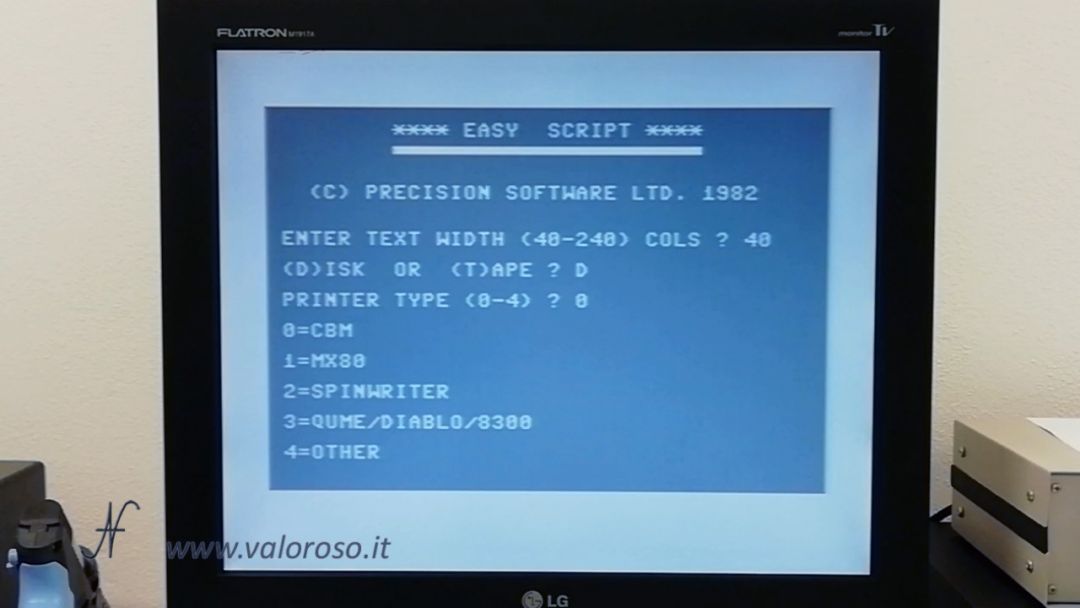
The initial screen asks for some information about the system, which must be confirmed as is, at least if you are using the Commodore MPS 803 printer and want to save the document to disk.

When the settings are confirmed, the software enters the typing mode. From this screen, you can also change the colors of the screen by pressing CTRL con 1, 2 O 3, depending on which color you want to change:
- CTRL + 1: change the color of the text;
- Premere CTRL + 2 to change the background color;
- CTRL + 3: change the color of the frame.
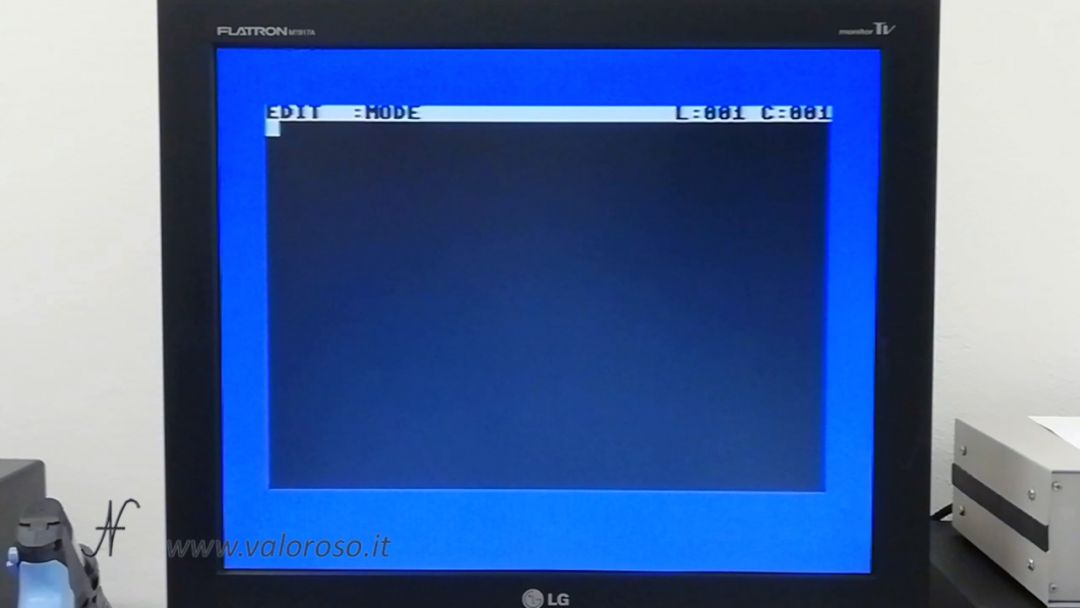
EasyScript is limited to 768 lines of text of 40 characters each. In case we want to transcribe the Divine Comedy, it will be necessary to create more text files!
How to type and format a letter with Easy Script
In addition to typing the text we want to print, commands are also available to change the formatting. We can align the text center and right. It is also possible to justify the text. To enter formatting, you must press F3: An asterisk with inverted colors is displayed “*”.
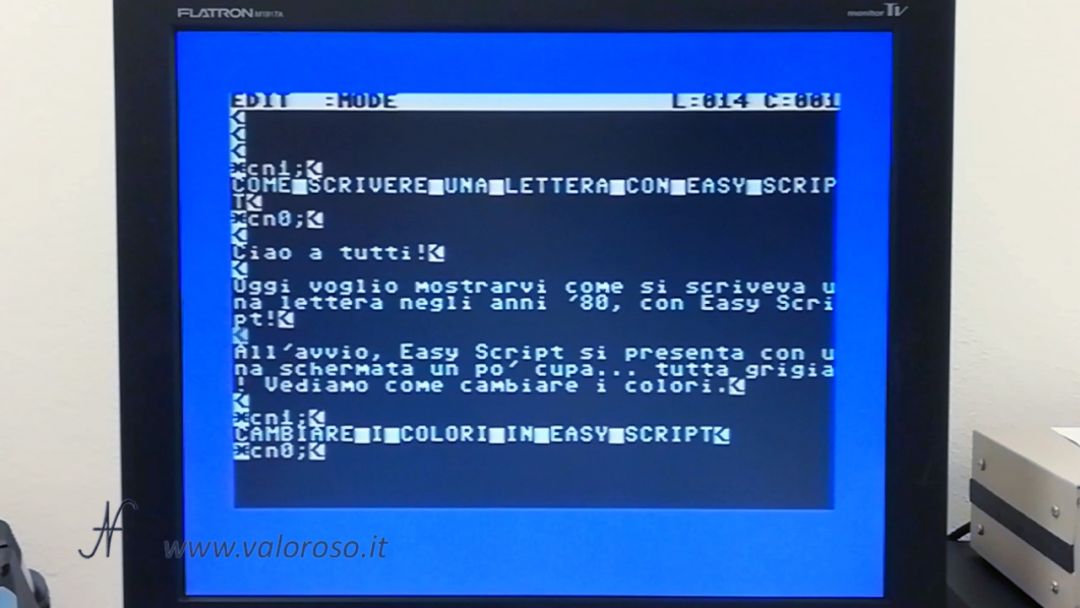
To format the text, after pressing F3, you have to type the command, as per the following list, followed by the semicolon “;”.

- Justify the text: ju1 (or ju0 to end justified lines);
- Center the text: cn1 (cn0 to end the centered lines);
- Right align text: ra1 (ra0 to finish the alignment on the right);
- Set the left margin of xx characters: lmxx (default 1);
- Set the right margin of xx characters: rmxx (default 80);
- Extends the margin to the left, for a single line of text, by xx characters: maxx;
- Set the spacing of lines of text (leave x white lines each line of text): spx (sp0; sp1; sp2);
- Number of lines to leave blank, at the top of the page, when printing: vpxx (vp0 = none);
- Set the number of lines per page (including header and footer): lpxx;
- Indicates the length of the page body text (lines of page text): tlxx;
- Header (header, same for all pages), write the text in ssss to align it to the left, cccc for the center and in dddd to align it to the right, after the header, leave xx blank lines: hdxx:ssss,cccc,dddd
- Footer (footer, the same for all pages), with the same header rules: ftxx:ssss,cccc,dddd
Set the page number (each subsequent page is incremented): pxx;
Example, to center align:
*cn1; FRASE ALLINEATA AL CENTRO *cn0;
The formatting commands can also be found within the same line of the text.
*lm10;rm76;cn1;FRASE ALLINEATA AL CENTRO CON MARGINI*cn0;
Other commands are indicated in the manual, in English, attached at the end of this article.
The return on a new line, the sending, is shown with a symbol: the minor with inverted colors.
The formatting asterisk, as well as the commands we type afterwards, and the send symbol are not printed or even displayed in the print preview.
As you type, you can correct any errors and even insert text between the various phrases you have already typed. To activate the ability to enter text, type F1, followed by I.
Save and load a document with Easy Script, on the Commodore 64
There are functions of saving and loading from floppy disk, so that we can keep the documents we create.
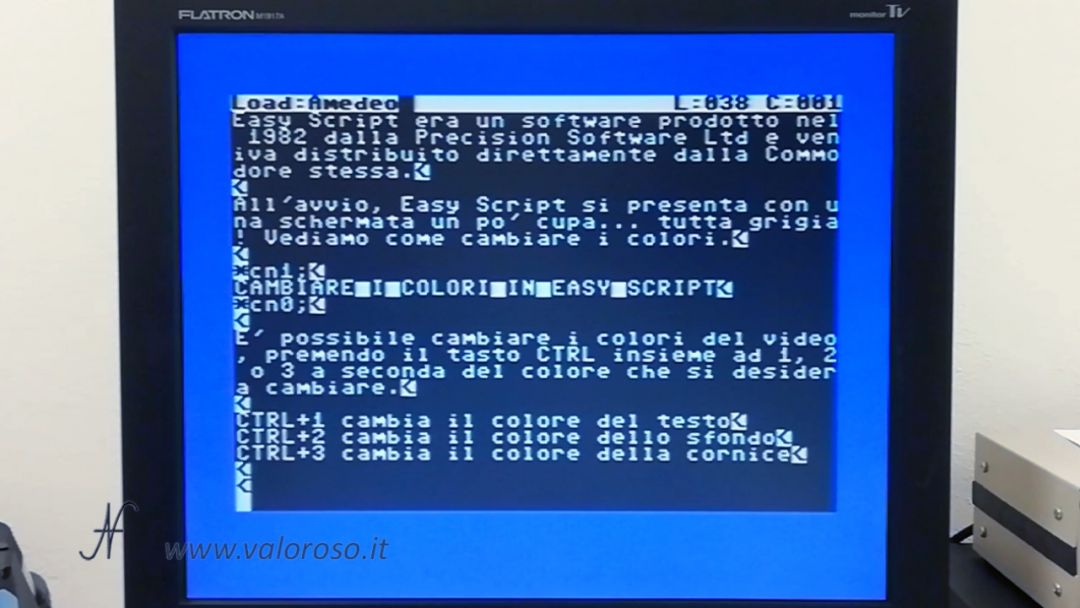
To save a file, press F1, followed by F. Then type in the file name and press RETURN. If necessary, confirm that you want to replace the file, if it already exists on the disk.
It is also possible to include, in the text we are currently writing, parts of text already present in the file, for example the signature. It is sufficient to upload a file, without having deleted the text already present. to press F1, followed by L and the file name.
In case we wanted to delete all text, to then load a new one, we must press F1, then E, In the end A.
At this point, we can upload a new file again, pressing F1, L e il file name.
View the print preview
We must consider that what we see on the monitor is not exactly what we will print, because the printer has 80 characters per line, while the monitor has only 40.
To preview the file on the screen, type F1, THE, e V.
You can scroll left and right of the preview with the cursor arrows.
To move further down, you must press the key SPACE.

Print a document with the Commodore 64
After turning on the printer and loading a sheet, you can start printing the document you have just created. To print, you have to type F1, THE, P.


Download Easy Script e Manuale
Finally, here are the attachments to the article:
- the word processor for Commodore 64: Easy Script from Precision Software Ltd (in ZIP format, to be unpacked before uploading from the Commodore);
- il manual of the Easy Script program (in English).

If you like experiments and reviews of vintage hardware and software, I invite you to subscribe to my YouTube channel.