Today I want to talk to you about the Datel Action Replay, the latest technological breakthrough... from 1988!

Datel is an English company, still active, which produces interfaces and accessories to improve the gaming experience.
The Datel Action Replay allows you to freeze a game at any time and to be able to save it on disk, and then reload it later, from the level in which we left it.
Datel Action Replay, la prova
For the Action Replay cartridge test, I used the legendary Commodore 64, the floppy disc drive 1541 and the datassette, with which I loaded a video game.
The Datel Action Replay is installed in the Commodore 64 expansion port.


For the test, I saved the game on both floppy disc and SD card, using an SD2IEC emulator. Saving the game on an SD card is useful for keeping it on a PC and for sharing it.
To reload the game from the SD faster, I used an Epyx Fastload interface compatible with the emulator.

Starting the Commodore 64 and loading the game
At startup, the Commodore 64 shows up with the Action Replay screen.
To start the computer normally, I pressed F3 (normal reset), then I loaded the game with the datassette.

In reality, as I show in the video attached below this article, it is also possible to start the Commodore by pressing F1 (configure memory): this allows you to save the games, obtaining smaller files.
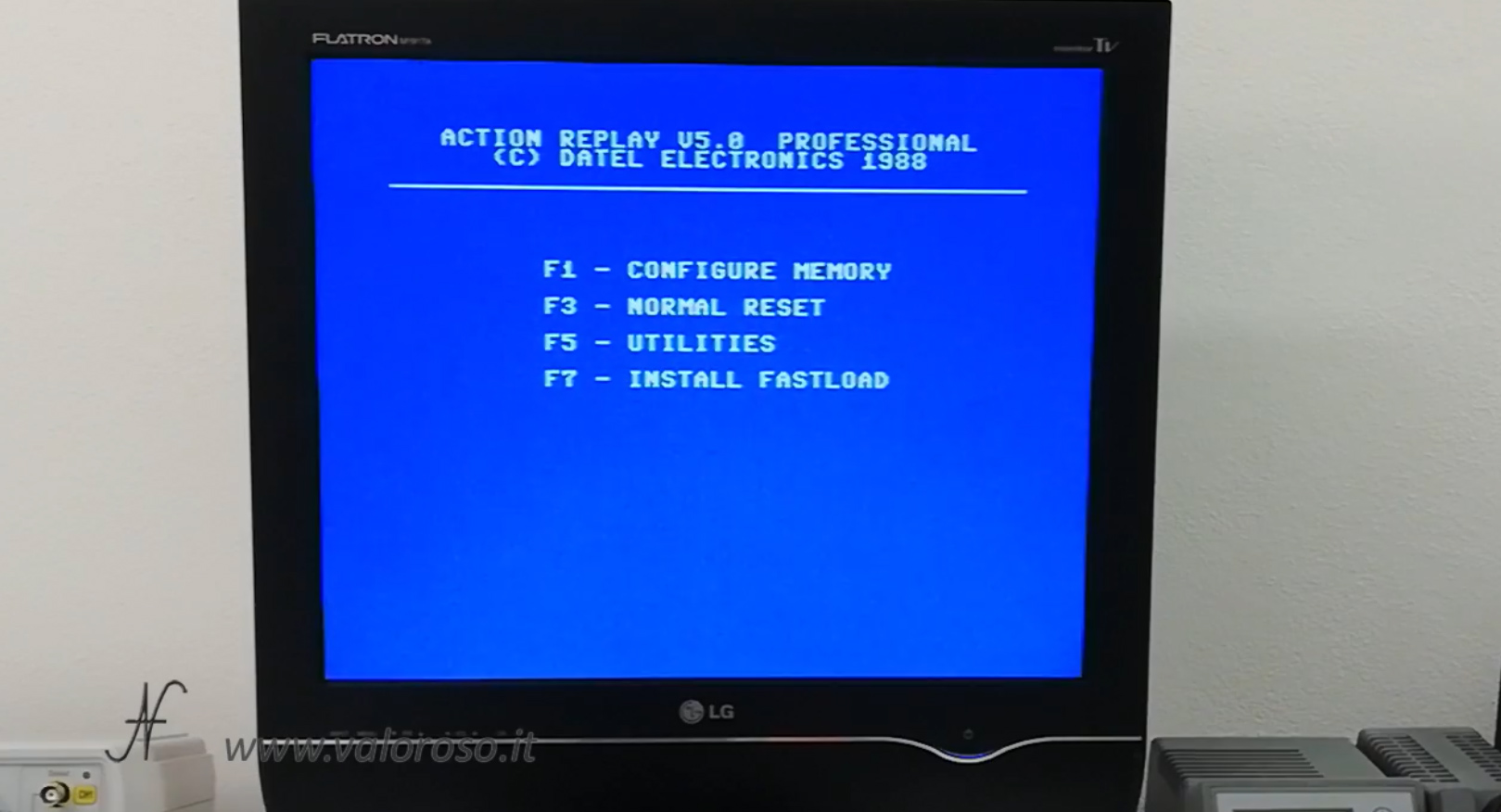
Loading the game with the datassette took several minutes: the wait was exhausting! After loading the game, I then pressed the red button located behind the Action Replay.
Datel Action Replay menu, save to SD
There are various functions in the Action Replay menu. To create a copy of the game (in its initial state), you need to press F1 – backup.
The interface freezes the Commodore's memory, then shows the menu to save.

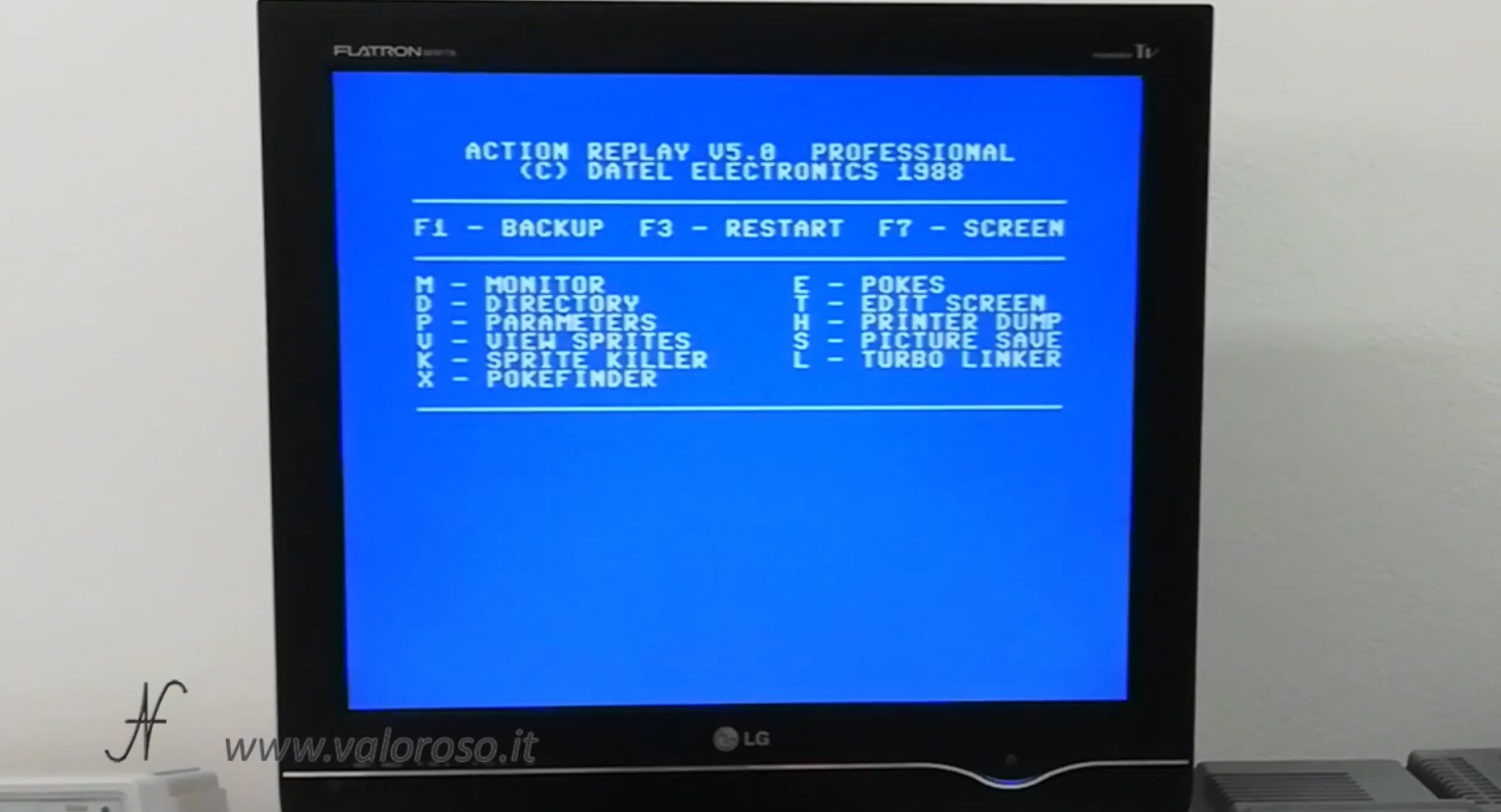
The first part of the test consists in saving the game on the SD memory card, so I connected the SD2IEC emulator on the serial port.
From the Action Replay backup menu, I pressed F1 to select the emulator address, which in my case is 9. Then I saved the game with the C – standard save command. File name: DIZZY.
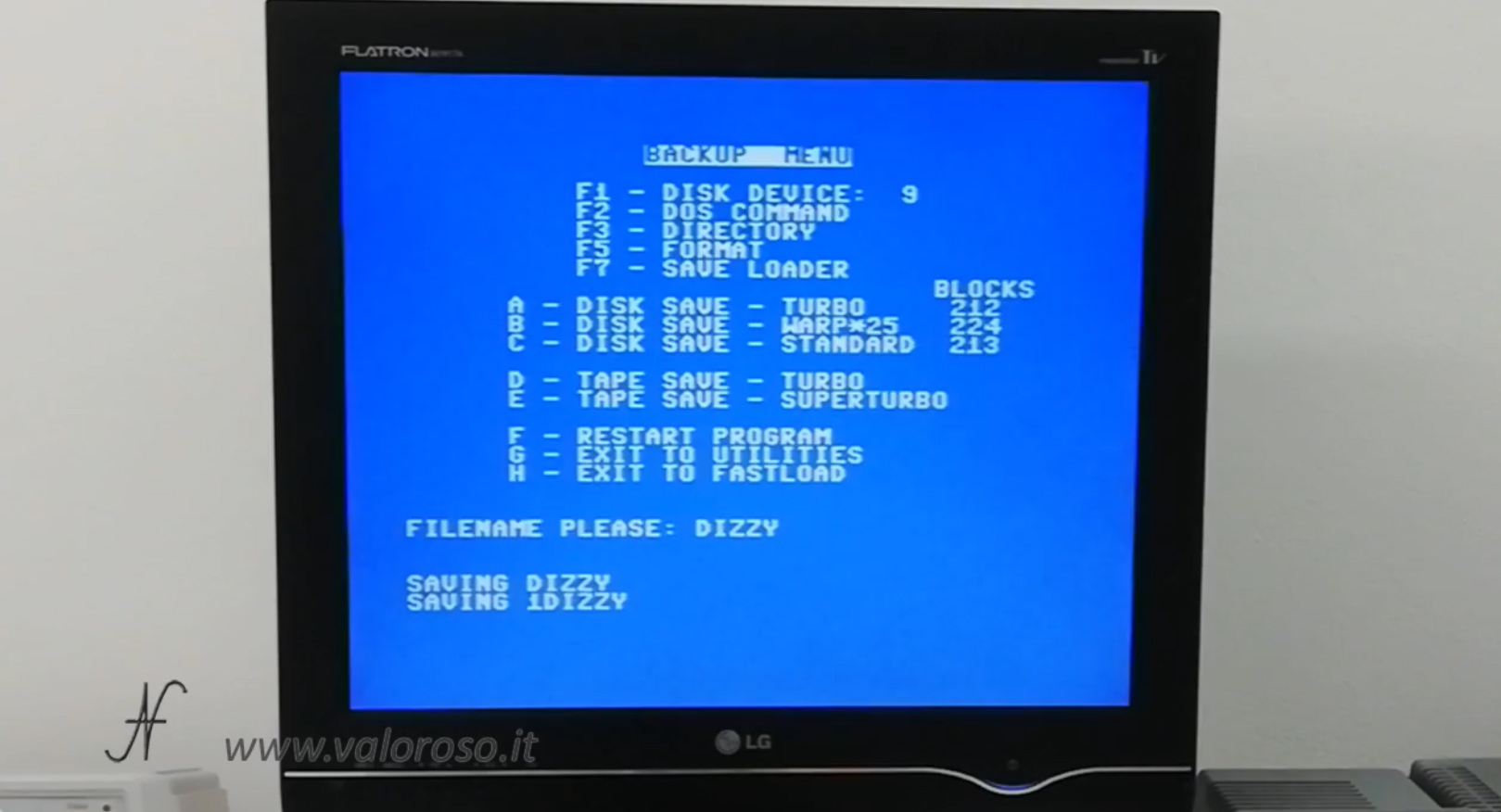
While saving, I noticed that Action Replay changed the file name to 1DIZZY.
Saving the video game on floppy
The second test consists in saving the game on floppy disk, but changing the scene. I then moved the video game character, up to change the level.
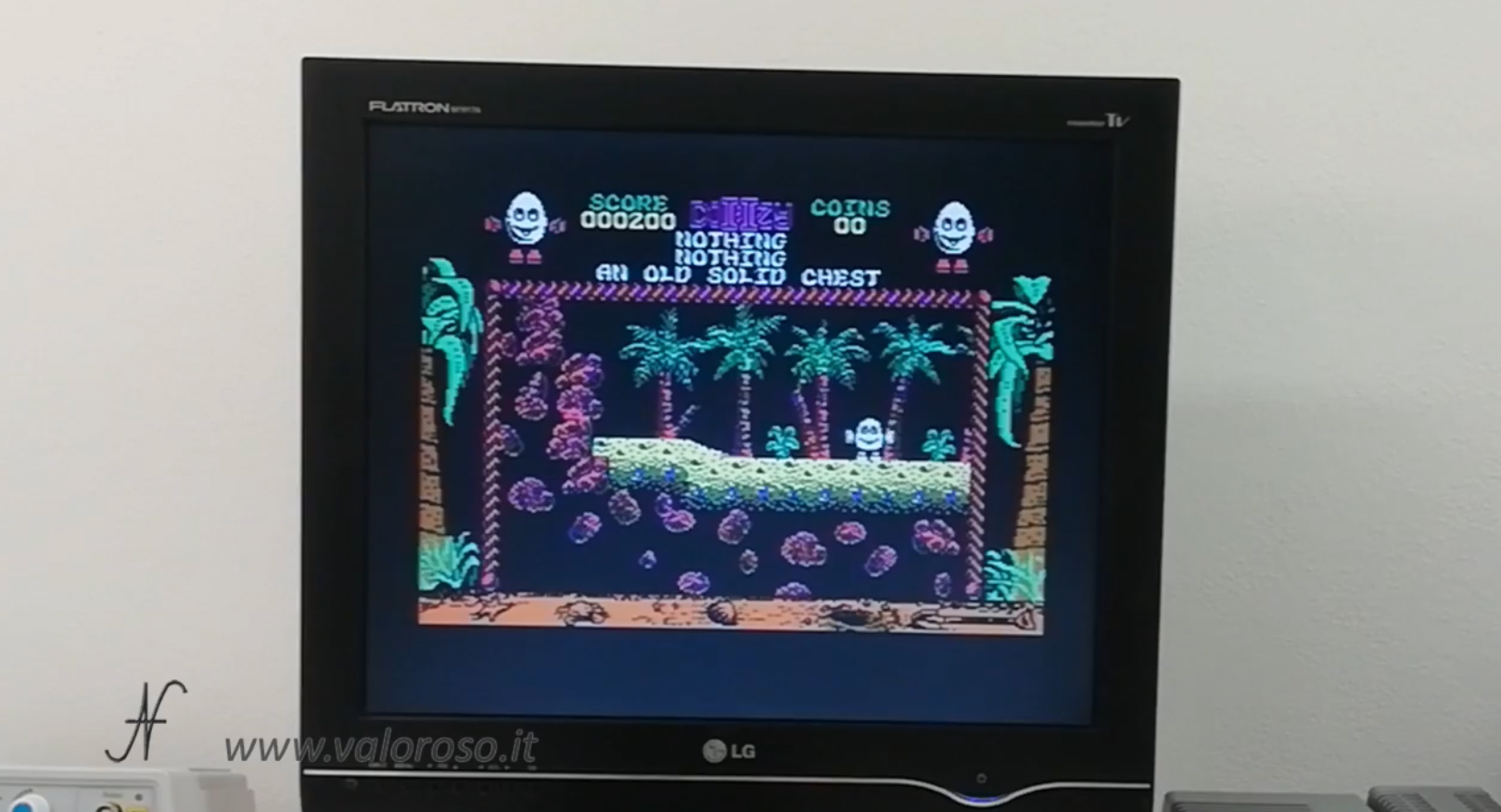
I then pressed the red Action Replay button again and started the backup with F1. To save the game with the floppy disc drive, which I have on address 8, I have to make sure that the disk device is set up correctly.
I then removed the emulator, and then connected the floppy disc drive 1541 to the Commodore serial port.

As the filename, I indicated DIZZY2. When we go to load this file, we should therefore be in the second screen, not at the beginning of the game.
Also in this case the name of the file has been changed and it has become 1DIZZY2, so then we will go to upload that.
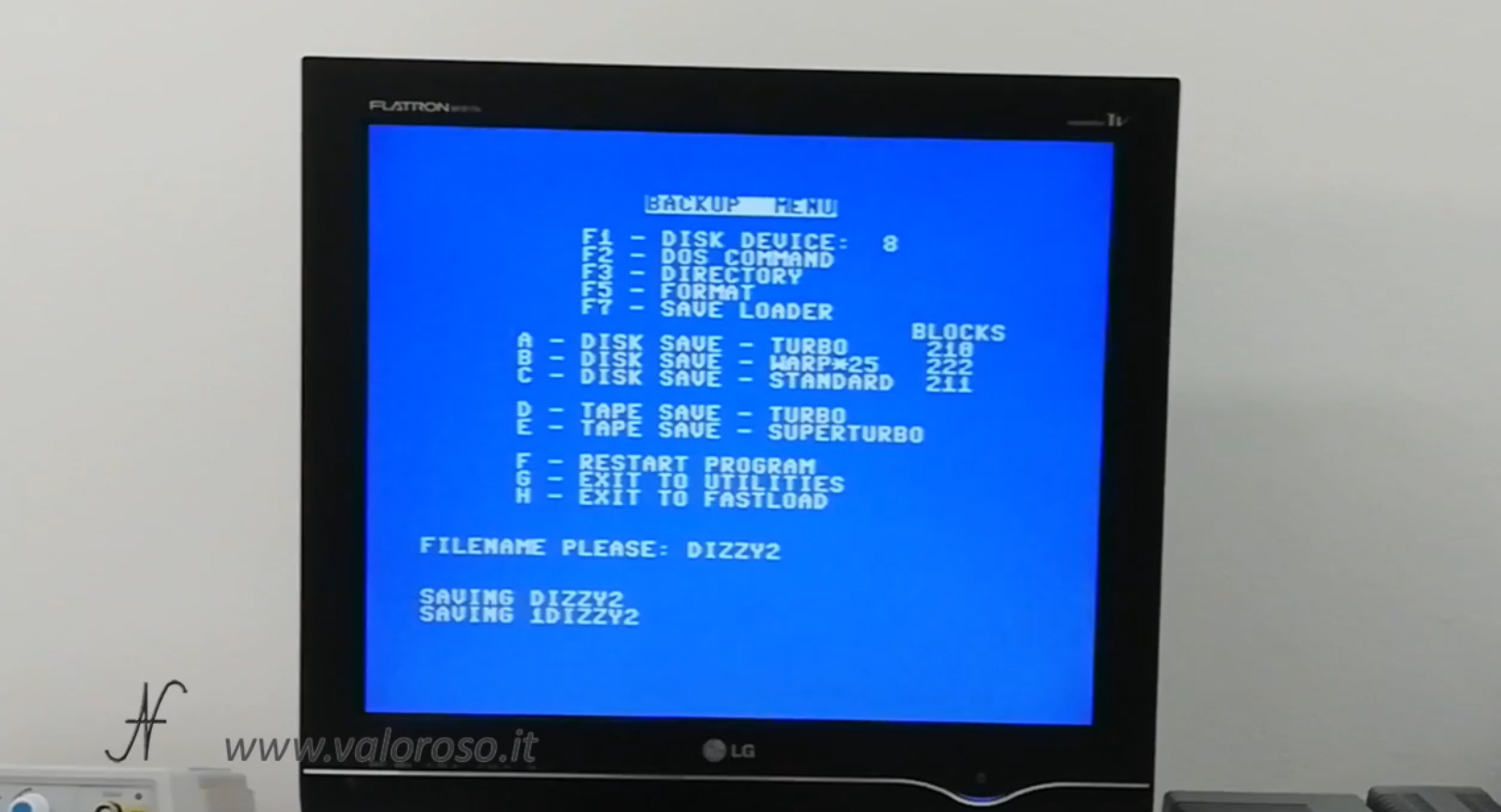
Loading the game from floppy
After saving, I turned the computer off and on again, installed the Datel fastload with F7 and started loading the file we just saved on the floppy disc.
With fastload, loading from floppy discs is very fast, taking just over 10 seconds.

And here the game started from the scene where we left it.
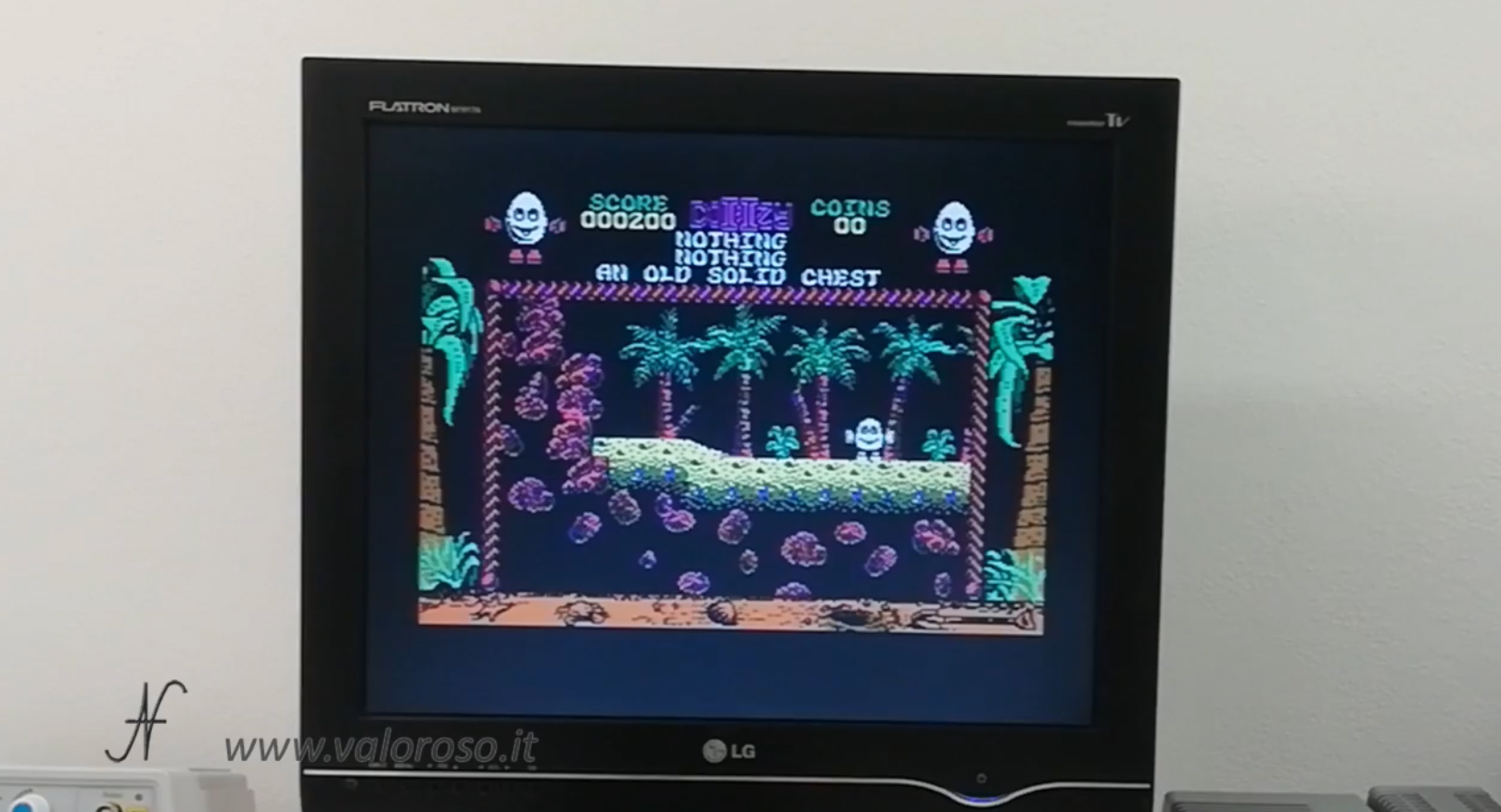
Loading the game from SD memory
To continue the experiments, I reassembled the SD card reader and also a modern Epyx Fastload interface, which is compatible with the emulator. This is because the Action Replay fastload is not compatible with the emulator, but only with the floppy disc drive 1541. I had already done a test and, with the Action Replay fastload, the SD card is read at standard speed.

With the modern Epyx Fastload, it is possible to quickly load, from the SD card, the game we saved earlier, indicating address 9, where the emulator is located.

The reading speed is impressive compared to the datassette! Charging takes only 6 seconds.
And here the game is loaded in the blink of an eye, from the opening scene.
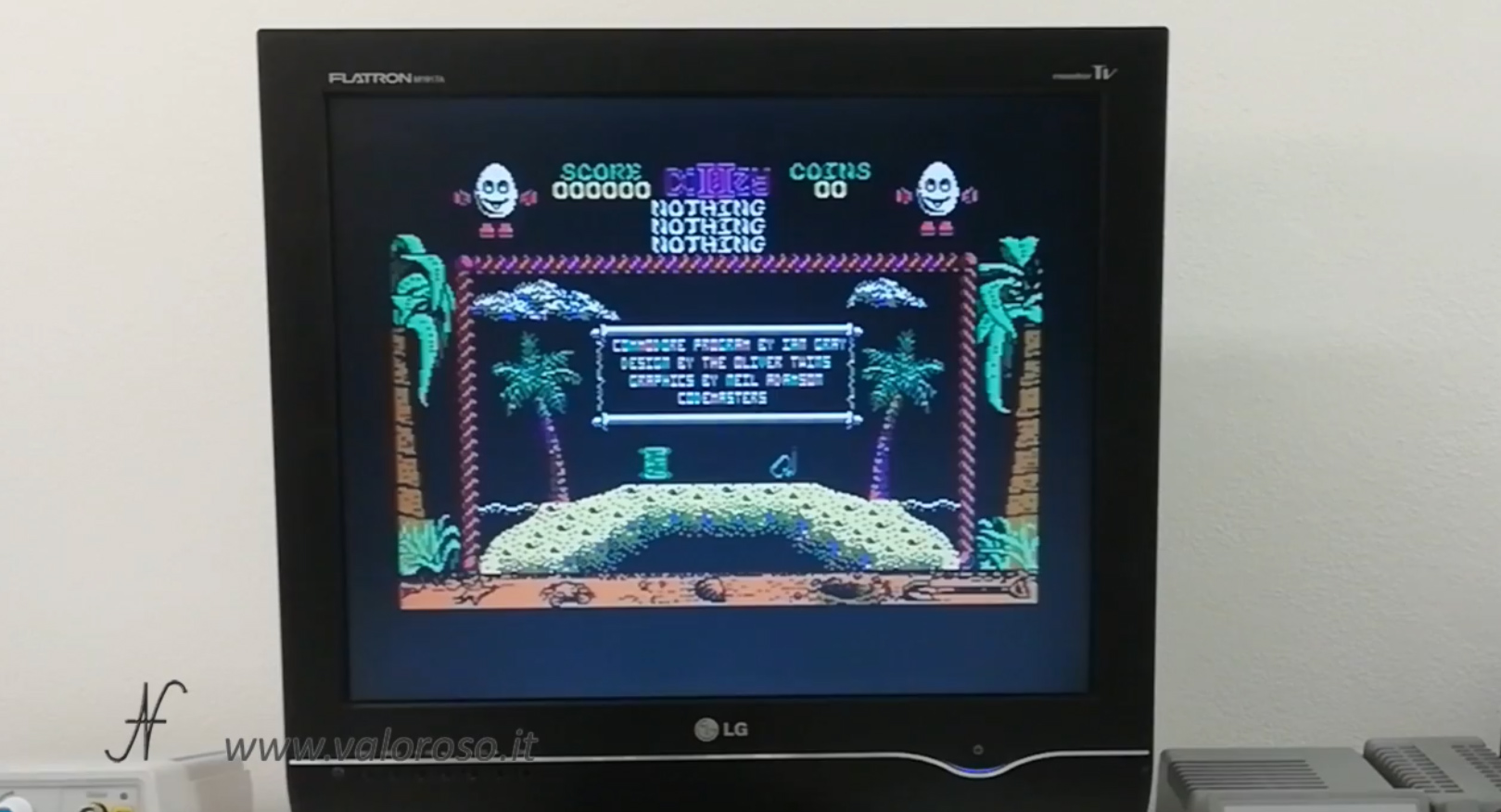
Datel Action Replay: start the Commodore 64 with the F1 or F3 option
Using the Datel Action Replay, by starting the Commodore 64 with the F1 (configure memory) option instead of F3 (normal reset), it is possible to obtain smaller files. Here is the video proof: