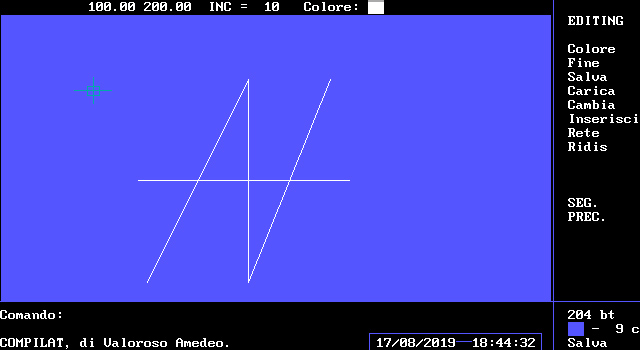COMPILAT is a vector drawing program that has kept me busy for more than a year, since I was just over 14 years old. The goal of COMPILAT was not just to draw, but rather to have the ability to regenerate drawings in other programs and games I made at the time.

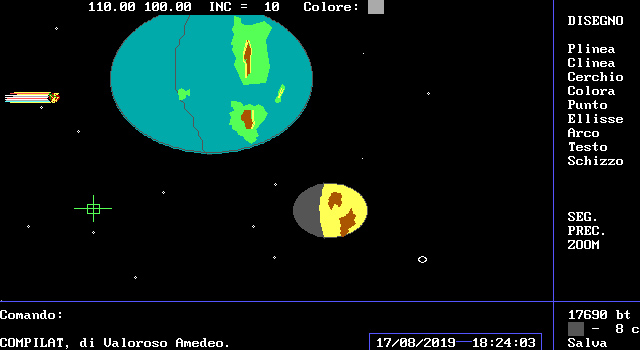
Drawings made with COMPILAT were saved on vector text files, which I could then reuse in other programs I made.
COMPILAT, command manual
It was full
Track consecutive segments.
From the point > indicate the first point.
In step > indicate the other points.
gusset
Track segments with one extreme in common and the others free.
Tuition > indicate the details in common.
At point > indicate the free end.

Circle
Track circles having the center and radius.
Center > indicate the center of the circle.
Radius > indicate a point on the circumference.
NOTE: It may happen that the cursor is not synchronized on the Y coordinate, by definition of different screens.
Color
Color parts of the screen, DELIMITED by a broken simple CLOSED that must be the same color as the command.
Point > indicate a point where to color.
Point
Draws points at the position defined by the cursor.
Point > coordinate where to draw the point.
Ellipse
Draw ellipses having the center and the two rays.
Center > center of the ellipse.
X-ray > is the radius on the X-coordinate.
Y-radius > is the radius on the Y coordinate.
NOTE: if the X-rays and Y-rays are the same, it may happen that you do not draw a circle but an ellipse, by definition of several screens.

Arco
Trace arcs having the center of the circumference and the radius.
You must specify the start and end angle, in DEGREES.
Center > center of the circumference.
Radius > radius of the circumference.
Launch > boot angle (see note).
End > end angle (see note).
NOTE: Angles must be taken into account COUNTERCLOCKING, that is, 0 degrees is at the top, 90 degrees is on the left and 270 is on the right.
Text
Draw letters, having a text file (which can be created with mk text).
File name > name of the text file.
Insertion point > insertion point of text.
Text height > height.
Color
Sets the current color, i.e. the color of lines, circles, arcs, etc...
Once the color is selected press enter on EXIT to save, CANCEL to reuse the previous color.
Clear must be pressed when the color has been selected.
Dark returns to the base color.
COLOR, LIGHT
Black, Dark grey
Red, Light red
Blue, Light Blue
Magenta, Light Magenta
Green, Light green
Brown, Yellow
Light blue, Light blue
Light Grey, White
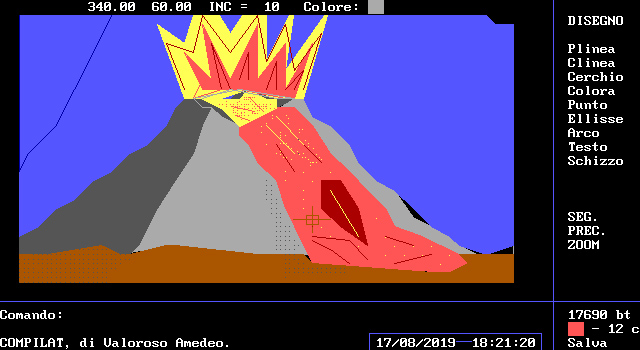
Done
The COMPILE session ends.
End? > S to exit, N to cancel.
Save
Saves the drawing currently in memory to disk.
File name > indicate the name of the file, pressing Enter reuses the old name.
NOTE: Save uses error messages so you will be prompted before replacing a file.
Charge
Loads a file to disk in memory.
File name > indicate the name of the drawing.
NOTE: Upload uses error messages, a non-existent drawing will be reported.
Change
Change the current drawing (in memory).
Erase > erase objects.
Color > changes the color of objects.
NEXT > moves to the next item.
END > saves the modified drawing.
CANCEL > abandon the modified drawing.
If there is no power failure, the modified drawing will not be saved.
insert
Inserts a drawing from disk into memory, concatenating it with the one in memory.
File name > indicate the name of the drawing to be chained.
Insertion point > is the lower-left point where you insert the drawing.
Scale factor > indicate a number (2 doubles the size of the drawing)
To draw a block, you have to start from the bottom-left of the screen otherwise, during the session you ENTER you will not be able to respect the correct insertion point.
Network
Draw a grid on the screen.
To clear it, use the RIDIS command.
It is useful for block drawings.
He laughed
Regenerates the drawing by erasing, if it exists, the grid and pixels of the cursor.
Disco
Loads the built-in disk utility in COMPILE.
To change drive (drive) from the list of files press the TAB key.
You can select multiple files by pressing SPACE on each file. If the file has already been selected, that selection will be canceled.
To manipulate the selected files, press ENTER.
If you want to exit the Disk Utility, press ESC.
Commands to manipulate files are useful for both COMPILED archives and normal files.
For certain commands, such as RENAME, you will need to specify each new file name.
The utility warns of file or drive errors.
NOTE: The speed for the COPY command is variable and is caused by a slow response of the COMPUTER to the SHELL function.

Shell
Moves the command controller to DOS.
To re-enter COMPILED, type EXIT.
New
Erases the drawing from memory and cleans the screen for a new image.
Colors
Sets the colors of COMPILED.
Select the color, Bright to increase it in intensity.
See the Color command for the color list.
Cursor > sets the color of the COMPILATION cursor.
Border > colors of the margins of the drawing page.
Writings > colors writings of commands and requests.
Tables > color of the command selected in the table.
Save > save the modified configuration.
Reset > set the color as COMPILED.
Exit > re-enter drawing mode.
Options
Sets compiled execution options.
Press Enter on the given option (ON = on, OFF = off).
The Pixel > draws a point when you press Enter on the cursor.
Windows > enable scrolling of error windows, colors, options, etc...
Auto-recovery > saves the drawing in memory (on a particular file) every minute and recovers it when COMPILAT is started if the END command has not been used to exit.
Date/time > activates the date and time display.
Save > save the modified configuration.
Exit > re-enter drawing mode.
Text mk
Create text calligraphy.
You can stop the work, when you restart MK TEXT the compiled text is loaded.
It is recommended to NEVER DELETE any FILE THAT COMPILED CREATES.
File name > indicate the name of the text.
Guide
View this guide.
It is recommended to NEVER DELETE any FILE that COMPIL CREATES, for reasons of program operation.
In GUIDE mode, no command can be carried out.
To exit GUIDE mode, press E in Drawing Prompt or Commands.
Save > the bottom-right of the screen, indicates that the AutoRecovery mode is active (during some commands this writing is deleted).
Help > the bottom-center of the screen, indicates that Help is inserted.
The cause of a non-functioning of the program, or a malfunction is to be attributed to the BASIC that is used or to a reduced speed of a DRIVE.
During the operation of COMPILAT it is necessary to insert the diskette containing the program, UNPROTECTED, in fact the program requires and creates some momentary files, useful for its operation and saving.
In case of absence of electricity, if the Self-Recovery mode is inserted, COMPILAT can recover much of the lost drawing.
If this command is switched off (OPTIONS command), in the absence of voltage or in a program break, ALL data in the updated drawing is lost.
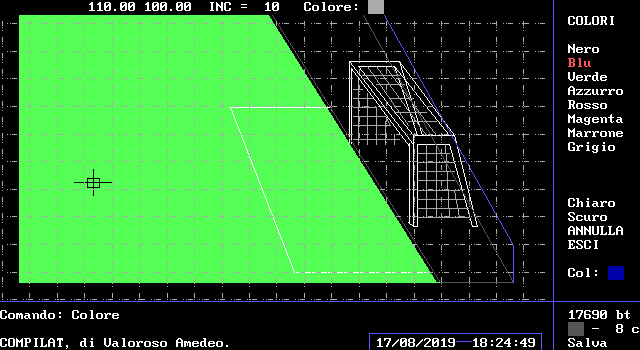

To increase
Enlarges a part of the screen, colors outside the limits of the screen will not be made.
First point > point in the upper-left.
Second point > lower-right point.
NOTE: If the magnification is too high an error may occur, COMPILAT checks it and returns to normal drawing format.
All
Returns to normal drawing format.
This command must be used after the INCREASE command, to return to drawing the entire image.
Exhibition
Shows the drawing without command or text menu.
This command is useful for creating images for games, since it shows only the DRAWING.
Sketch
Draw lines or points by moving the cursor.
Alla domanda "Punti o Linee", rispondere P per tracciare a punti, L per tracciare a linee.
The command is subject to INCREMENT (PAGE UP key), i.e. the points or lines will have this distance from each other.
Press ENTER to track, a subsequent press of the key would turn off the tracking mode.
ESC is used to exit the sketch command.
ATTENTION!! The SKETCH command takes up a lot of memory in the file to which it is written, it is as if you were using the PLinea or Punto command repeatedly. To read the length of the file, you can consult the LOWER-RIGHT part of the screen (xxxxx bt) or, if the file is too long and is written (overflow), you can use the TIMES command.
Times
This command is used to know the DATE (can be changed with D), the TIME (can be changed with O) and the name of the file (F key).
In addition to this, it allows you to know the time since COMPILAT was started and the length of the drawing file, free memory, etc...
If in the LOWER-RIGHT part of the screen, the length of the file indicates OVERFLOW (due to the SKETCH, INSERT or other command), the TIMES command can still show the length of the drawing.
ATTENTION!! If you change the time, the time since the program started will also change.
Programming language: Microsoft GwBASIC.
Project start: March 1992. State: for personal use.