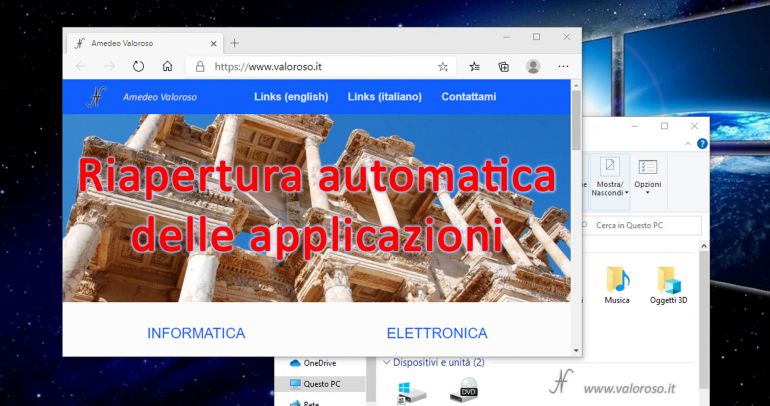When you shut down Windows 10 by keeping some applications open, without then closing them manually, the operating system can be configured to restart applications the next time you turn on your computer. The opposite setting is also possible: that is deactivate the automatic reopening of applications to start Windows 10.

Activate or deactivate the automatic restart of the apps at the start of Windows 10
The procedure is slightly different, depending on the version of Windows 10 that is in use on your computer.
First of all, you have to open the Windows 10 settings window. To do this, you can use the keyboard foreshortening, pressing the keys at the same time Windows + I. Then select: Account, Access options.
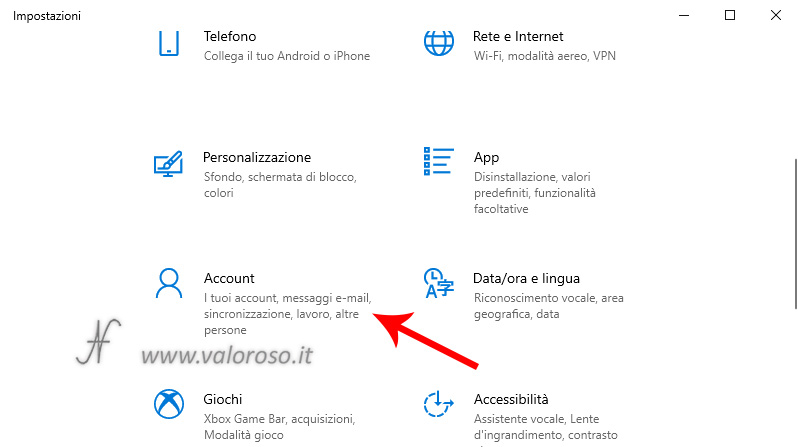
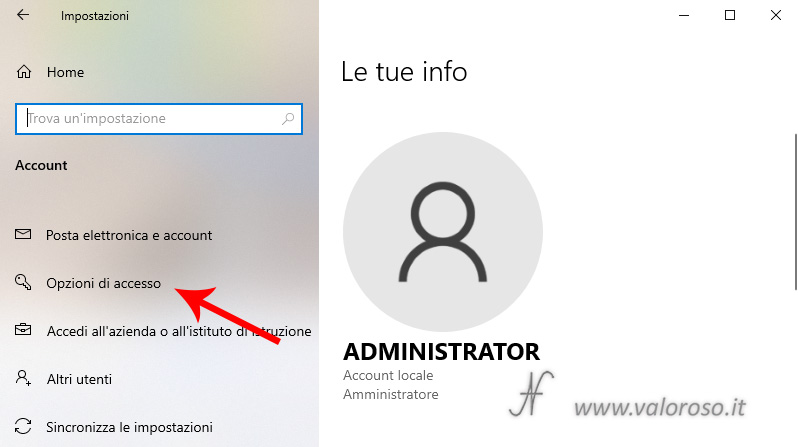
Now, since the 2004 version of Windows 10, you have to search Restart app. Then, turn the button on or off Automatically saves the appresses that can be resurrected at the time of disconnection and renoobile after accessing.
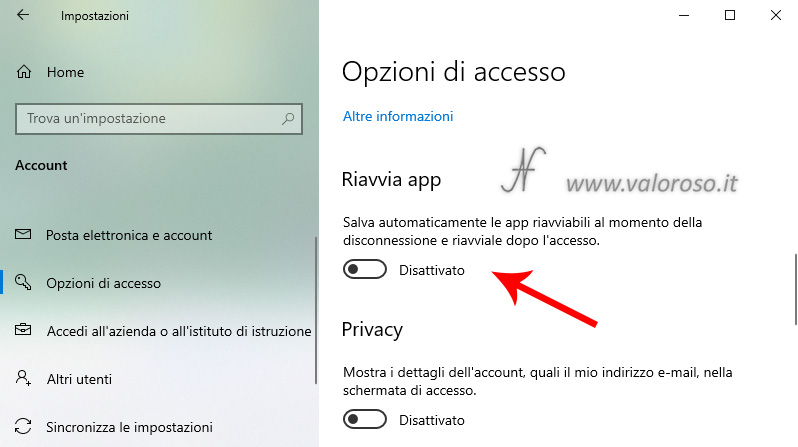
By activating the option, the programs (only those prepared, for example the mail program or the internet browser) can be left open before turning off the PC. When you rekindle the computer, the applications will be restarted in the same state in which they were closed.

Deactivating the option, upon start of Windows 10, the Automatic reopening of applications when Windows 10 starts will be disabled and the programs will remain closed.
For previous versions of Windows 10, the option to be selected is always found in: Settings, Account, Access options.
In this case, you have to look for the privacy. Then, activate (or deactivate) the option Use my login information to automatically complete my device setup after a reboot or update.
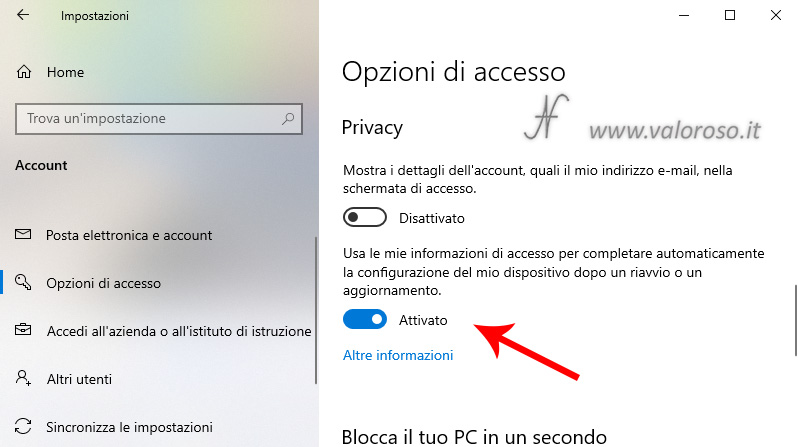
Activate or deactivate the automatic reopening of the explore file to the start of Windows 10
Not all apps are designed to automatically save the work during the closing of Windows 10, and then reopen to the start of the computer.

For example, for Restore the windows of the explosive file to the start of Windows 10, another procedure must be followed.
First of all, open the file explorer. Then go to the menu Viewbutton Options. The window opens Folder options, where you can go on Visualization, and then search for Restore open folders to access.
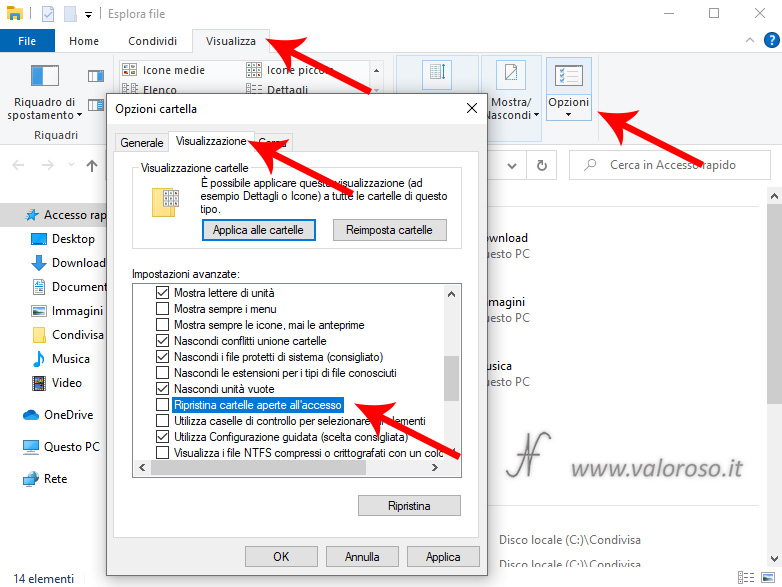
By putting the check mark on Restore open folders to access, the file explorer will recharge the start of Windows, on the last folder used before turning off the system. Alternatively, by removing the check, the file explorer will remain closed to ignit the computer.