Good morning and welcome back to the blog and the ValorosoIT channel. If you like retrocomputers and vintage electronics, you've come to the right place! Today we do the test of the Commodore Amiga 1200, which I just got from eBay, through the AmigaTestKit utility.

I've been wanting a Commodore Amiga 1200 for a while. I had happened to have one in my hands, but it was not working and the repair would have been really expensive. So I set up, on eBay, a search and saved it. From time to time, I would see notifications from eBay about listings of different Amiga 1200s. I finally found this, which was quite attractively priced.

This Commodore Amiga 1200 is not perfect: it has some yellowing on the keys, the mouse was eaten by a dog... or a cat (since it is a mouse!) and the power supply is not really in order: to close it, the seller he used a wooden board instead of the bottom panel.
Regarding the operation of the vintage computer, this Amiga1200 is in order. In the video and in the next steps of this article, we see the tests I carried out through AmigaTestKit.
Where to find AmigaTestKit
AmigaTestKit is a free software, useful for testing Commodore Amiga computers. It works on all Amigas, although, in this article, I use it with the Amiga 1200. To download it, we can search the internet for the GitHub page of Keir Fraser, the developer.

After downloading the latest version of AmigaTestKit, a ZIP file is located in your computer's downloads folder. We open it and extract the ADF file, which is what we have to copy to a USB pen drive.
Obviously, this operation can only be done if we have a Gotek: an emulator for floppy disk drives for Amiga. The Gotek allows you to upload files, not from diskette, but rather from USB pen drive. The black container of the Gotek was kindly offered to me by ByteBreaker.

In addition to the AmigaTestKit ADF file, the pendrive will also include the files of the FlashFloppy Selector, the utility that allows you to use Gotek on the Amiga. FlashFloppy depends on the firmware version of the Gotek, and is not the subject of this article.
Amiga test accessories for AmigaTestKit
To test the Commodore A1200 we need some tools, to be connected to the various ports of the vintage computer.


First we need the mouse (obviously compatible with Commodore Amiga). Never use serial mice for PC: damage the Amiga, as happened to me in this video.
We also use a joystick, to test the joystick port.
To load AmigaTestKit you need an external (or internal) Gotek for Amiga, properly configured, and the USB pendrive with the AmigaTestKit ADF file and FlashFloppy utilities.
To test the serial and parallel ports (DB25 connectors), we use the appropriate dongle. The instructions for building the dongle are inside AmigaTestKit.

We also test the audio output (RCA) and the RGB video output (DB23), using a special RBG SCART cable, as well as the RF output (TV antenna input, on channel 36).
Before connecting the power supply, I recommend testing the voltages and reading this article.
Start the AmigaTestKit test utility
Version 1.20 of AmigaTestKit is the first that can also be started from WorkBench. The alternative is to start it directly from the diskette, after selecting the AmigaTestKit ADF virtual diskette on the Gotek.
![AmigaTestKit v 1.20 Start Screen, [ATK 1.20] by Keir Fraser, github, try the Amiga, Amiga Test Kit](https://www.valoroso.it/wp-content/uploads/Schermata-di-avvio-di-AmigaTestKit-v-1.20-github-provare-lAmiga-1080x510.jpg)
In the video, we start AmigaTestKit from both WorkBench and USB pendrive. We also make a copy on a floppy disk via X-Copy Pro, which can be booted directly to any Amiga, using the internal floppy disk drive.

Commodore Amiga RAM memory test
AmigaTestKit allows you to test the RAM memory of your computer. From the main menu, press F1: Memory. It is also possible to click, with the mouse, on the commands to start the tests. In my Amiga 1200 there are 2MB of RAM: let's try to test all the memory, pressing again F1: Test All Memory.
![AmigaTestKit v 1.20, github, test try Amiga memory, kikstart memory scan, [ATK 1.20] by Keir Fraser, Amiga Test Kit](https://www.valoroso.it/wp-content/uploads/AmigaTestKit-v-1.20-github-testare-provare-la-memoria-Amiga-kikstart-memory-scan-1080x510.jpg)
The program performs various tests on the RAM memory. There are several rounds - it fills memory and verification. This test goes on and on. At some point, you have to stop it manually. I was content to do only a few seconds of testing, just to see if the memory works. However, in fact, it can be useful to test the RAM even for several hours, to see if it holds up thermally.
To stop the test and return to the main menu, press the keys Ctrl + Left Alt. If the keyboard does not work, you can click the output command with the mouse.
Test the keys on the Amiga keyboard
You know I like the key sounds of vintage keyboards! For this reason, I had published this ASMR video.
To test the keyboard, from the main menu, press F2: Keyboard. You can also use the mouse to start the test functions. After pressing all the keys of the computer, we verify that, on the monitor, they are all colored green.
![Test the keyboard of the Commodore Amiga 1200, CBM A1200, with AmigaTestKit, [ATK 1.20] by Keir Fraser](https://www.valoroso.it/wp-content/uploads/Provare-la-tastiera-del-Commodore-Amiga-1200-CBM-A1200-con-AmigaTestKit-1080x602.jpg)
To stop the test and return to the main menu, press the keys Ctrl + Left Alt (or we use the mouse).
Floppy disk drives testing (external and internal)
AmigaTestKit allows you to test the internal and external floppy disk drives (connected to the rear DB23 port) of the CBM A1200. To start the function, press (or click the mouse) F3: Floppy Drive.
Select the drive to be tested using F1 (DF0), F2 (DF1), F3 (DF2), F4 (DF3). Poi utilizzare F6: Read Test for the reading test and F7: Write Test to try writing to diskette.
If the test reports some error, before blaming the drive, it may be sufficient to change the diskette, with another new one.
![Commodore Amiga 1200 test, internal external floppy disk drive test with AmigaTestKit, 3.5-inch floppy disk sector tracks, [ATK 1.20] by Keir Fraser](https://www.valoroso.it/wp-content/uploads/Test-Commodore-Amiga-1200-prova-floppy-disk-drive-esterno-interno-con-AmigaTestKit-tracce-settori-dischetto-3.5-pollici-1080x510.jpg)
From the response speed of the floppy disk drive, AmigaTestKit also detects if the drive is original or if it is a modified IBM or Gotek PC drive.

Controller testing: mice and joysticks
Press or click F4: Controller Ports to test your mouse and joystick. It is also possible to swap mice and joysticks, inverting the connectors, and then run the test again.

Amiga audio test with AmigaTestKit
By pressing or clicking F5: Audio, you access the computer audio test. Audio is generated on RCA connectors. The test starts immediately with music. We turn off all outputs (by F7: All Channels One/Off) and then activate one channel at a time (via F1-F4). In addition to music, the test can be carried out using a sine wave. You select by F5: Sound. The sound must be clean, not distorted.

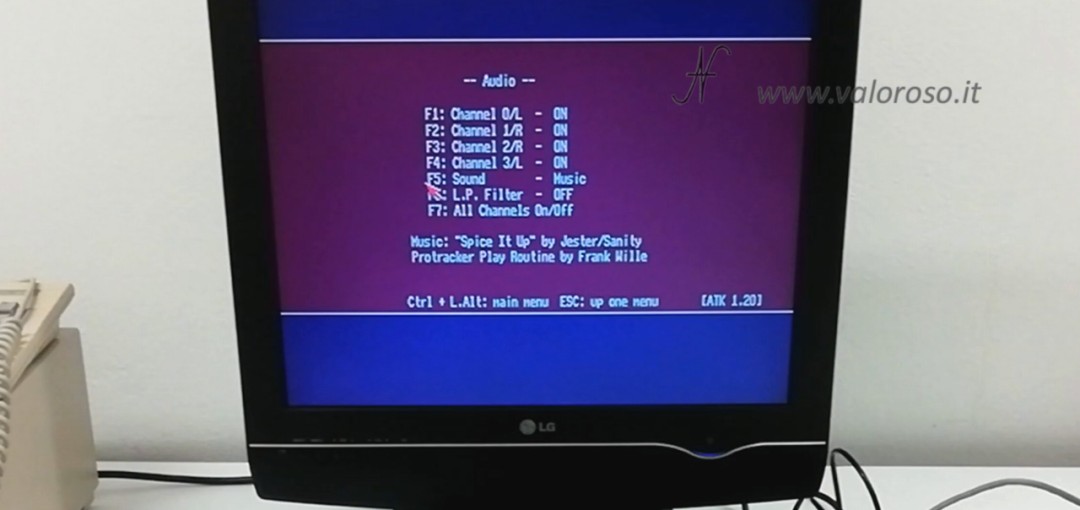
Video test of the Commodore Amiga
The video test is accessed via F6: Video. There are three tests that can be performed: an RGB gradient and two gray tests. Obviously, on the monitor you have to see all the color scales well.
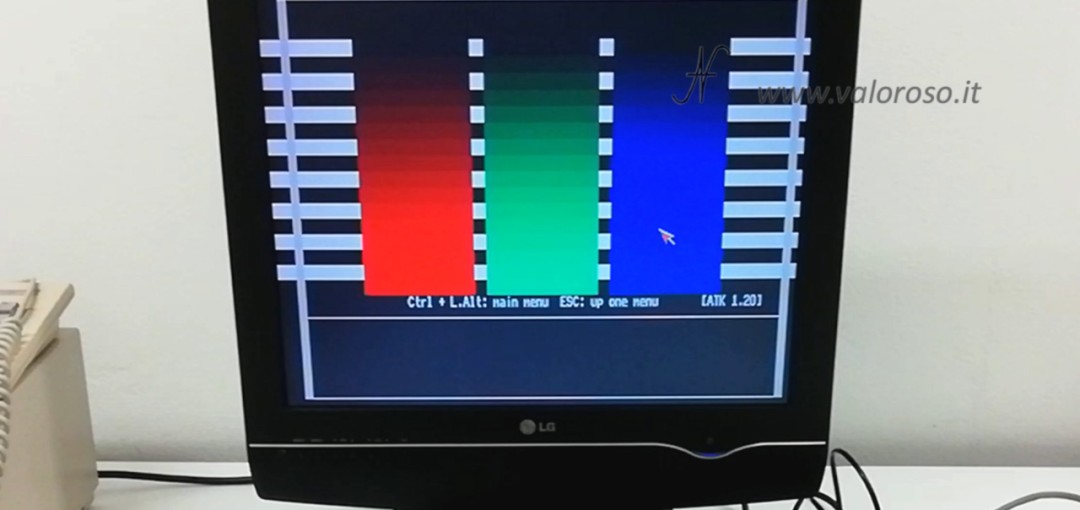
As for the gray tests, from the image below you can not see well, but on the monitor you can see pixels, still or moving depending on the test carried out.
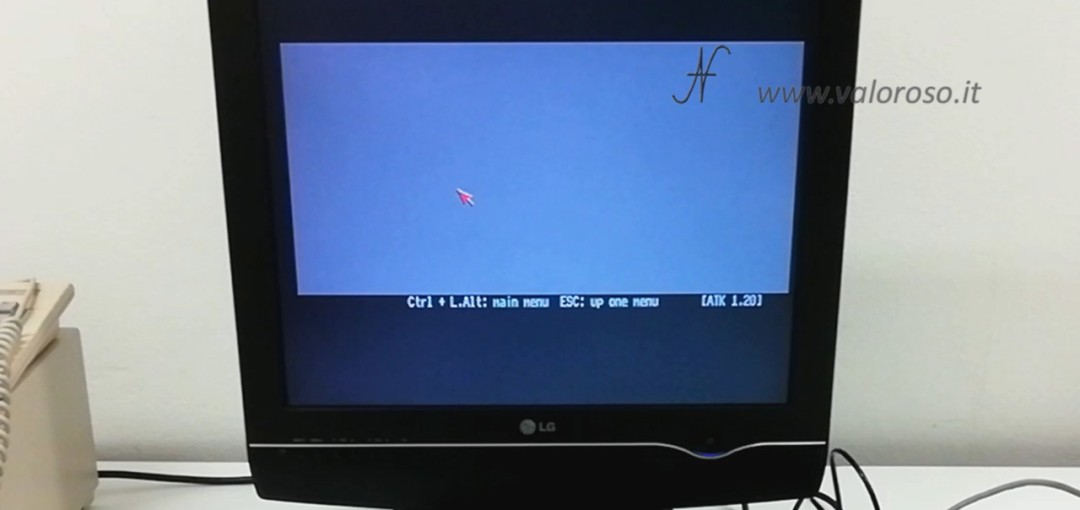
Since we have connected the Amiga 1200 to the TV also with RF cable, let's try to see if, from the TV, it also works with the antenna input. Then we set the TV on the antenna input, channel 36 analog and try if the image is seen. It is normal for image quality to be better by setting the audio/video input, rather than via RF.
Testing CIA timers of the Commodore Amiga
Tramite Q7: CIA, Chipset and then F1: CIA Precision Timers we access the function to test the accuracy of the timers of the CIA (Complex Interface Adapter). The CIA manage the Amiga peripherals (floppy disk drive, serial and parallel port, keyboard, joystick, mouse) and also the system timers.
![Test Commodore Amiga 1200, AmigaTestKit 1-20, CIA timers test, VBL, pass, [ATK 1.20] by Keir Fraser, Detected VBlank frequency is 49.93Hz, CIAATA, CIAATB, CIABTA, CIABTB, CIAA TOD, CIAB TOD, IRQ, all tests passed](https://www.valoroso.it/wp-content/uploads/Test-Commodore-Amiga-1200-AmigaTestKit-1-20-CIA-timers-test-VBL-pass-1080x510.jpg)
The result we expect is to see all the tests OK.
Testing your watch with AmigaTestKit
I don't have any watches inside the Amiga 1200, so RTC testing is useless. Alternatively, on the Amiga 500 Plus, rather than if the computer is equipped with clock expansions, it may be useful to start the test with F8: RTC (batt.clock).
Warning! If you have a watch on your computer, make sure to replace the battery! After so many years, in fact, batteries tend to release acid that ruins the electronic boards of computers.
Serial port and parallel port test
To test serial and parallel ports, you need to build your own dongle: external connectors to be inserted into the ports of the computer. Instructions on how to build these connectors are already included in the AmigaTestKit.


After connecting the dongle, start the test via F9: Serial, Parallel. Successivamente utilizzare F1: Loopback Serial Test (requires dongle) to start the serial port test.

To test the parallel port, click or press F2: Loopback Parallel Test (requires dongle).
![AmigaTestKit v 1.20 parallel port test of the Commodore Amiga 1200, CBM A1200, [ATK 1.20] by Keir Fraser](https://www.valoroso.it/wp-content/uploads/AmigaTestKit-v-1.20-test-porta-parallela-del-Commodore-Amiga-1200-CBM-A1200-1080x510.jpg)
Obviously, we expect the rectangles to turn green, as indicated in the images. In addition, the LEDs on the dongle connectors must also always be lit, as soon as you turn on the computer.
Amiga 1200 recap
Although the computer works very well, I will definitely have to make a recap, that is, replace all the capacitors on the motherboard. In fact, it is well known that the loss of electrolyte from old capacitors can create problems for this type of computer.

Not so much on 8-bit computers, like the Commodore 64 and the C16: there I never found capacitors that were particularly unfortunate. However, on these Amigas, especially the 600 and 1200, there is very often a loss of electrolyte from the capacitors. Capacitors degrade their characteristics, but, more seriously, the leaked electrolyte can corrode the circuit boards.
In addition, as already explained before, if there is a clock in the computer, there will probably be a backup battery, which must be replaced to prevent acid leakage, resulting in damage to the electronic boards.